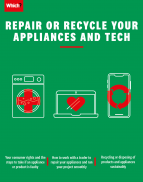User guide
Finding your way around the guide
To navigate between pages, click or tap the arrows to go forwards to the next page or backwards to the previous one. The arrows can be found either side of the page and at the bottom, too (circled in green, below).


Menu/table of contents
Click or tap on the three horizontal lines in the top-right of your screen to open the main menu/table of contents. This icon is always visible whether you're using a computer, tablet or smartphone. The menu will open on top of the page you’re on. Click on any section title to visit that section. Click the cross at any time to close the table of contents.
Text size
On a computer, you'll see three different sized letter 'A's in the top-right of your screen. On a smartphone or tablet these are visible when you open the menu (see above). If you’re having trouble reading the guide, click or tap on each of the different 'A's to change the size of the text to suit you.
Pictures
On some images you'll see a blue double-ended arrow icon. Clicking or tapping on this will expand the picture so you can see more detail. Click or tap on the blue cross to close the expanded image.
Where we think a group of images will be most useful to you, we've grouped them together in an image gallery. Simply use the blue left and right arrows to scroll through the carousel of pictures.
Links
If you see a word or phrase that's bold and dark blue, you can click or tap on it to find out more. The relevant website will open in a new tab.
Jargon
If you see a word or phrase underlined, click or tap on the word and small window will pop up with a short explanation. Close this pop-up by clicking or tapping the cross in the corner.
Help
On a computer, you'll see a question mark icon in the top-right of your screen. On a smartphone or tablet this is visible when you open the menu (see above).
Clicking or tapping on the question mark will open this user guide. It opens on top of the page you're on and you can close it any time by clicking or tapping the cross in the top-right corner.
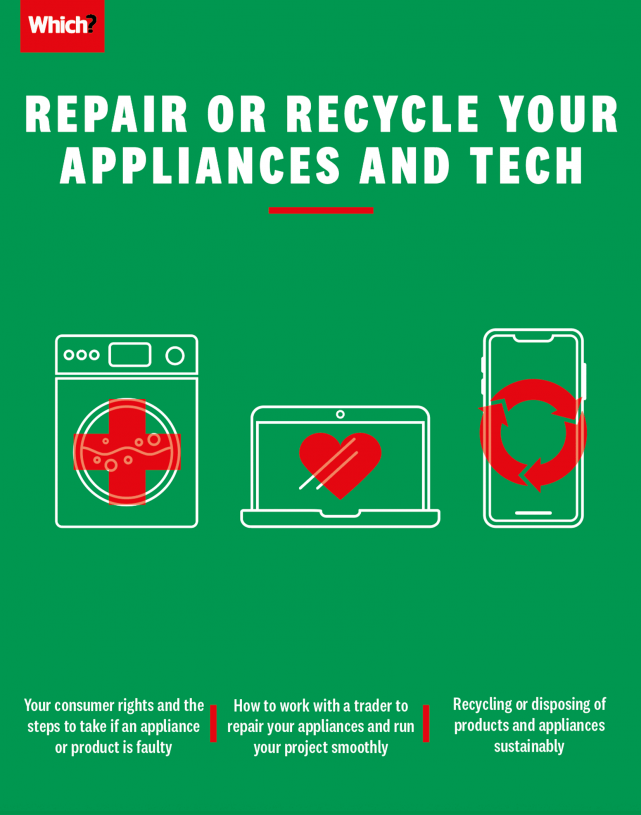
Buying new or second-hand tech
It’s easy to be seduced by a fancy new phone every couple of years, but it drives up your carbon footprint. Find out how to get secure tech that will go the extra mile.
When you’re shopping around, it’s natural to focus on what a new phone or other tech device is offering by way of features and value for money. However, the elephant in the room when it comes to the longevity of your phone, laptop, tablet, or any other smart product for that matter, is security.
Security updates
How long your product will be supported by security updates is key to its lifespan. Unsupported tech can make your device more vulnerable to viruses and malware. If a manufacturer ceases updates, this cuts the lifespan of devices that are otherwise in good working order, while also contributing to the global e-waste problem. Security updates on mobile phones can be short-lived: we’ve found some brands that support for only two years. Which? believes that this situation is unfair to consumers, so we are challenging the government to go further with planned legislation. Take a look:
You can find out how long your tech will be supported for using our online tools. Check your smartphone here and your tablet/iPad here.
Which? calls for more transparency around security updates
The UK government is taking welcome action to improve the security of consumer connected products. The Product Security and Telecommunications Infrastructure Bill will require manufacturers, importers and distributors of connected products to meet baseline security measures. These include a ban on default passwords and the requirement for transparency on how long, at a minimum, the product will receive security updates. Improving transparency around how long devices will be supported will enable people to make a purchase with their eyes open.
There are other areas where the proposed legislation could be stronger. We will be pushing for the government to apply the regulation to all online marketplaces, where we have frequently found insecure products being sold en masse. We also want to see a clear plan for dealing with the second life market. We find that information on security is currently hard to find or can be confusing. Also, even with the new legislation, products could still be sold with short update periods. So, the government must keep alive the possibility of mandating minimum periods for which smart products must be supported.
Manufacturers also need to start embedding security by design so that the next generation of smart devices, regardless of cost or product type, are more secure to protect consumers and ensure products don't end up being unnecessarily thrown away. Find out more about what this legislation means for you.
Second-hand security
Before you buy anything that’s not new, make sure it is still getting security and feature updates and will do so for many years to come. For example, if you're buying a laptop or desktop computer, look around for one that's Windows 11 compatible as Windows 10 updates only last until 2025. If talk about all these updates and what you should be looking for is sending your head spinning, take a look at our advice pages for more information.
Learn the second-hand lingo
Whether it’s a phone, laptop or even a TV that’s on your wish list, if you’re buying a product that isn’t brand new, understanding the terminology is key.
Refurbished or reconditioned - These devices have usually been professionally restored by a retailer or manufacturer. The aim is to supply a used product that’s as close to ‘new’ as possible. You will often get a warranty with a refurbished laptop or TV and your consumer rights, should it develop a fault, are as they would be for a brand-new product, take a look at your consumer rights.
Second-hand or used - This is a more variable and riskier route. The device may have been used for a long time before being sold – often directly from the owner or via an online marketplace such as Gumtree or eBay. If you buy from a private seller, the product may not have had as much care lavished on it, and it’s difficult to know its real condition until you see it in the flesh. Also, your consumer rights are much more limited and, depending on the age of the product, you’re unlikely to benefit from any sort of warranty, though the site you’re buying from may offer some protection.
Refurbished tech - what do the grades mean?
The grade on your product relates to how close to new it is, once it has been refurbished.
Grade A These devices should be virtually as good as new, and come in their original packaging with all the accessories. On the downside, the price may be similar to a brand-new item.
Grade B These will be visibly used, but the damage should only be cosmetic. It may be missing its original box or the charger it was sold with.
Grade C The wear and tear will be worse than grade B. It will still be in working order, but might be scratched or dented, and missing its original box or charger.
Buying brand new
While you might think that a new product has many years of security updates ahead of it, we’ve found that manufacturers don’t always prioritise this essential aspect of smart devices. This means you may be ‘abandoned’, leaving your data vulnerable. You might also find that your favourite phone or tablet apps no longer work because they become blocked on older operating systems that your device is compelled to use.
We’ve created a tool that allows you to find out if the phone you own is still supported, or for how long you can expect support with a phone you’re looking to buy.