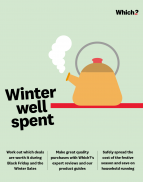User guide
Finding your way around the guide
To navigate between pages, click or tap the arrows to go forwards to the next page or backwards to the previous one. The arrows can be found either side of the page and at the bottom, too (circled in green, below).


Menu/table of contents
Click or tap on the three horizontal lines in the top-right of your screen to open the main menu/table of contents. This icon is always visible whether you're using a computer, tablet or smartphone. The menu will open on top of the page you’re on. Click on any section title to visit that section. Click the cross at any time to close the table of contents.
Text size
On a computer, you'll see three different sized letter 'A's in the top-right of your screen. On a smartphone or tablet these are visible when you open the menu (see above). If you’re having trouble reading the guide, click or tap on each of the different 'A's to change the size of the text to suit you.
Pictures
On some images you'll see a blue double-ended arrow icon. Clicking or tapping on this will expand the picture so you can see more detail. Click or tap on the blue cross to close the expanded image.
Where we think a group of images will be most useful to you, we've grouped them together in an image gallery. Simply use the blue left and right arrows to scroll through the carousel of pictures.
Links
If you see a word or phrase that's bold and dark blue, you can click or tap on it to find out more. The relevant website will open in a new tab.
Jargon
If you see a word or phrase underlined, click or tap on the word and small window will pop up with a short explanation. Close this pop-up by clicking or tapping the cross in the corner.
Help
On a computer, you'll see a question mark icon in the top-right of your screen. On a smartphone or tablet this is visible when you open the menu (see above).
Clicking or tapping on the question mark will open this user guide. It opens on top of the page you're on and you can close it any time by clicking or tapping the cross in the top-right corner.
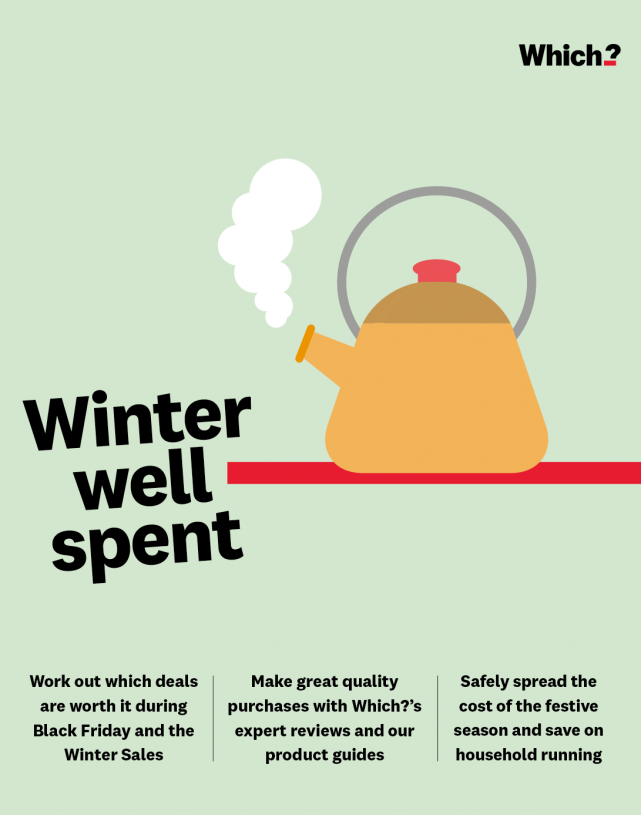
Comparing prices and deals
There’s a vast selection of sellers out there. Let Which? steer you through the marketplace maze.

It’s good to have some choices around where to buy, but navigating the huge number of retailers all trying to persuade you to order from them can be bewildering – particularly online. We look at how to compare prices between retailers and how to shop around without getting information overload.
Comparing prices between retailers
Prices, especially when online shopping, are always changing to keep businesses competitive, and some retailers use algorithms to undercut their competitors.
So rather than trawling between retailers’ websites to find the best deals, let price comparison sites do the hard slog for you. These all offer price tracking*:
-
CamelCamelCamel (Amazon products only)
When using these sites, you don’t need to know exactly what you want to buy, as they’re also useful to give you a general idea of prices. Conversely, if you do know precisely what you want, you can get a detailed comparison.
Our free, weekly Money Newsletter gives money-saving tips direct from our team, and we’ll help you to spot the deals that can cut your bills.
Shopping around – what to look for
There are more ways of saving on purchases than you might think.
Don’t be taken in by the ‘was’ prices listed These higher ‘anchor prices’ may only have been in place for a short time, meaning the so-called saving may not be as large as it seems.
Check the small print Notes or signs that explain the offers aren't always clear on the actual price of a product or how much a discount might be. Sometimes this information takes a lot of scrolling to uncover, and the explanatory wording can be vague once you do track it down.
Search for discount codes If you Google the site you're buying from with the words 'discount code' you may find websites offering codes that will save you a hefty wedge. Simply copy the code, then paste it into the promotional code box when checking out on the website you're shopping with.
Ask for a price match or refund Occasionally, retailers (such as Currys) will match prices on Black Friday deals. Most don’t, but they may agree to refund the difference if you challenge a price drop that is offered soon after you’ve bought something from them.
Haggling Definitely worth a try! When our researchers used live chat to ask for discounts, they were offered up to 20% off. If you can say that you’ve seen the same item cheaper elsewhere, they may offer even more money off.
Join the mailing list You may get a discount on your first purchase, and you can always unsubscribe once you’ve got the code and made your purchase.
Use social media Following your favourite brands on Facebook or Instagram means you’ll know as soon as they launch a sale.
If you make a big purchase in the winter sales, you may need to review your home insurance. We’ve analysed the quality of policies from the UK’s biggest insurers and reveal how they stack up in terms of customer satisfaction, so you don’t have to.
*We link to a number of external websites where you can buy products or services that we feature on our site. We do this to make it easier for you to complete your purchase and to earn commission revenue that supports our not-for-profit mission.