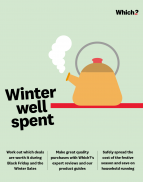User guide
Finding your way around the guide
To navigate between pages, click or tap the arrows to go forwards to the next page or backwards to the previous one. The arrows can be found either side of the page and at the bottom, too (circled in green, below).


Menu/table of contents
Click or tap on the three horizontal lines in the top-right of your screen to open the main menu/table of contents. This icon is always visible whether you're using a computer, tablet or smartphone. The menu will open on top of the page you’re on. Click on any section title to visit that section. Click the cross at any time to close the table of contents.
Text size
On a computer, you'll see three different sized letter 'A's in the top-right of your screen. On a smartphone or tablet these are visible when you open the menu (see above). If you’re having trouble reading the guide, click or tap on each of the different 'A's to change the size of the text to suit you.
Pictures
On some images you'll see a blue double-ended arrow icon. Clicking or tapping on this will expand the picture so you can see more detail. Click or tap on the blue cross to close the expanded image.
Where we think a group of images will be most useful to you, we've grouped them together in an image gallery. Simply use the blue left and right arrows to scroll through the carousel of pictures.
Links
If you see a word or phrase that's bold and dark blue, you can click or tap on it to find out more. The relevant website will open in a new tab.
Jargon
If you see a word or phrase underlined, click or tap on the word and small window will pop up with a short explanation. Close this pop-up by clicking or tapping the cross in the corner.
Help
On a computer, you'll see a question mark icon in the top-right of your screen. On a smartphone or tablet this is visible when you open the menu (see above).
Clicking or tapping on the question mark will open this user guide. It opens on top of the page you're on and you can close it any time by clicking or tapping the cross in the top-right corner.
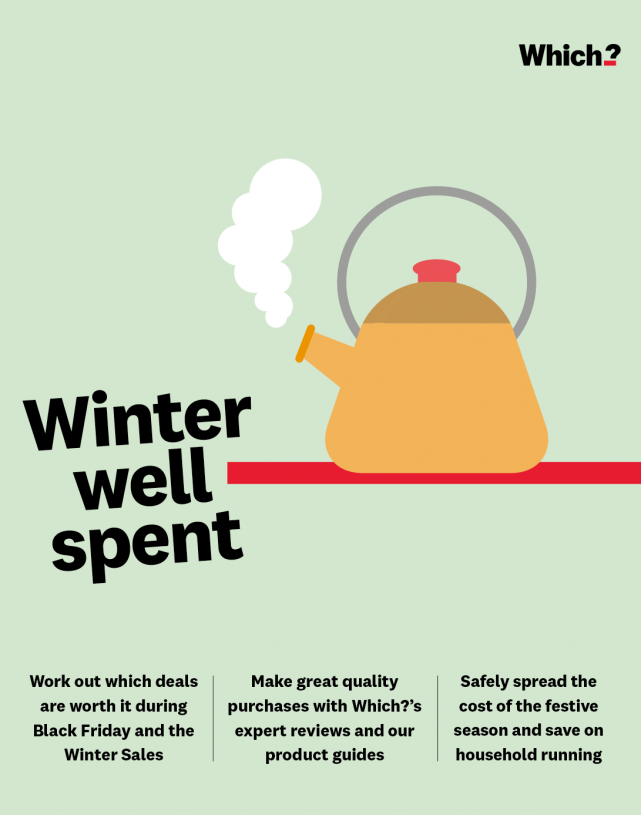
Tech and smart products
Our list of must-have tech just keeps growing, but working out which is the best smartphone, laptop or TV for our needs and budget can be mind-boggling

Technology moves at a pace that is hard to keep up with, even for the most tech-savvy. When the time comes to upgrade your phone or buy a new laptop, there will likely be new things these gadgets can do, and other extras for you to consider. Alternatively, buying second-hand might suit your needs amply and be kinder on your budget and the environment. Whatever smart product you are in the market for, a top consideration should be software security updates; these are crucial to keep your device and your personal data safe from hackers.
How to buy TVs, laptops and other tech
Whatever’s on the shopping list, it makes life easy if you find a retailer that offers great customer service and value for money. In 2022 we surveyed more than 12,000 people to track down which tech stores delivered on what was important.
Richer Sounds stood head and shoulders above the rest, scoring five stars across the board, and we made it a Which? Recommended Provider. Richer Sounds is a perennial favourite and virtually every customer surveyed said they’d recommend this retailer. It has a generous free six-year guarantee on most TVs, projectors and speakers, and a bold promise to beat competitors on price by up to £100 within 14 days of a purchase.
Richer Sounds doesn’t sell computers or smartphones, so for these look to other retailers that did well in our survey. These included John Lewis, Apple and Appliances Online. Bottom of the table was Boots Kitchen Appliances, though it still scored well for customer service.
Which? experts can be your personal IT Helpdesk as often as you need us. With Which? Tech Support membership you’ll also get sent our Tech magazine, packed with news, advice and deals, every other month.
How to buy products with good security life
In April 2024 new tech product security regulations will come into force. These will place obligations on manufacturers of smart devices to make them more secure for longer. Companies that make smartphones, TVs, computers and any other internet-connected gadgets will have to comply with the Product Security and Telecommunications Infrastructure Act.
Manufacturers will be obliged to publish information on the minimum guaranteed period of software updates for their products. These will place obligations on smart product brands to improve security standards for consumers.
However, you may not see this information clearly when you buy as, for now, it’s only required on the manufacturer’s website, not on the website or shop you buy from. Which? is calling for this to be changed, as we believe it’s at the point of sale where this information is most needed.
Go to our detailed advice on security and smart devices to find out more about how to protect your smart home from hackers.
The camera that comes with a mobile phone is enough for many of us, but if you want to take your photography to a new level, our expert impartial camera reviews and advice can help you to decide if it’s a bridge camera, a DSLR or a mirrorless camera that will fit the bill.
Find out if your best deal is with BT, Sky, Vodafone, Zen or any of the other myriad broadband providers in your area by checking our broadband comparison service.
Save money buying second-hand tech
Choosing a second-hand or refurbished smartphone, tablet or laptop rather than the latest release costs less and is more sustainable.
How to hit the sweet spot
-
Grade A models should be 'like new', but sometimes aren't much cheaper than buying new.
-
Grade B tech is in a 'good condition' and most likely to give you a balance between getting the best price and a good product, with longer-lasting security updates more likely.
-
Grade C models are cheapest, but look out for any defects – for example, phones may have scratches or dents. Grade C phones should still be functional otherwise, and you should ask for a refund or replacement if it isn't.
Without important security patches, hackers can exploit vulnerabilities in a phone's software. Find out if the phone you own is still supported, or how long a new one will keep receiving updates.
Buying a second-hand phone
Don’t assume everything is in perfect working order. Assess the following before you buy:
-
Cameras Check that both the rear- and front-facing cameras are working, as well as any software features like Portrait mode, Night mode and zooming in and out.
-
Accessories Some phones come with chargers, earphones and protective cases. Check with the seller what you should expect to receive and then make sure they are in good condition.
-
Buttons and ports It might be a big problem if you find yourself with faulty power or volume buttons, so be sure to check they’re working.
-
Security support Check how long the handset will be supported with security updates using Which?'s security update checker.
If you are buying a second-hand phone from an online retailer, it can be more difficult to check the condition of the handset. Ensure that you read the product description thoroughly to check for anything of note and check that the retailer has a clear returns policy in case anything goes wrong. Should the worst happen, let Which? support you with applying your consumer rights.
Our monthly Tech newsletter is free and packed with news, advice, deals and the stuff the manuals don’t tell you.