User guide
Finding your way around the guide
To navigate between pages, click or tap the arrows to go forwards to the next page or backwards to the previous one. The arrows can be found either side of the page and at the bottom, too (circled in green, below).


Menu/table of contents
Click or tap on the three horizontal lines in the top-right of your screen to open the main menu/table of contents. This icon is always visible whether you're using a computer, tablet or smartphone. The menu will open on top of the page you’re on. Click on any section title to visit that section. Click the cross at any time to close the table of contents.
Text size
On a computer, you'll see three different sized letter 'A's in the top-right of your screen. On a smartphone or tablet these are visible when you open the menu (see above). If you’re having trouble reading the guide, click or tap on each of the different 'A's to change the size of the text to suit you.
Pictures
On some images you'll see a blue double-ended arrow icon. Clicking or tapping on this will expand the picture so you can see more detail. Click or tap on the blue cross to close the expanded image.
Where we think a group of images will be most useful to you, we've grouped them together in an image gallery. Simply use the blue left and right arrows to scroll through the carousel of pictures.
Links
If you see a word or phrase that's bold and dark blue, you can click or tap on it to find out more. The relevant website will open in a new tab.
Jargon
If you see a word or phrase underlined, click or tap on the word and small window will pop up with a short explanation. Close this pop-up by clicking or tapping the cross in the corner.
Help
On a computer, you'll see a question mark icon in the top-right of your screen. On a smartphone or tablet this is visible when you open the menu (see above).
Clicking or tapping on the question mark will open this user guide. It opens on top of the page you're on and you can close it any time by clicking or tapping the cross in the top-right corner.
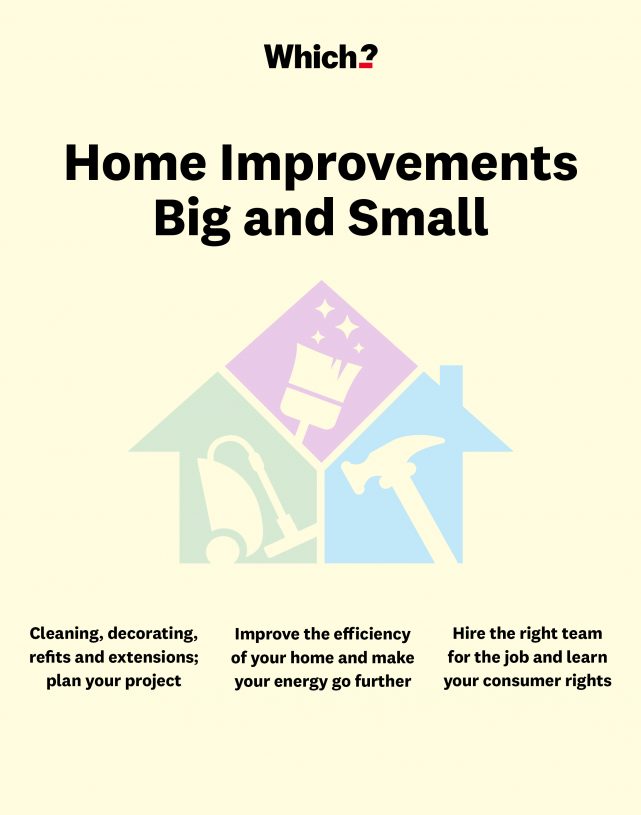
Tooling up
Without the right tools, simple DIY tasks can be difficult, time consuming and dangerous. Tick off the tool-box essentials without spending a fortune.
How to buy tools on a budget
Should you get a complete tool set or buy one at a time? If you have no tools at all, it could be worth buying a complete tool set. This costs more up front, but when compared to buying individual tools when and as you need them, it will likely save you money overall. You can pick up a basic tool kit for less than £40, though if you can, it’s best to pay a bit more for better quality.
Pros
- The cost per tool should be cheaper than buying each one individually.
- Tool kits usually include a box or bag to make storage and transportation easier.
- Buying a complete set is quicker and requires fewer decisions about which tools you should buy.
- The kit is likely to include various tools you would not have bought on their own, but are useful to have.
Cons
- You won't be able to decide on the specifics of each tool; whereas if you buy them individually, you can get exactly what you want.
- It’s a larger outlay all at once.
- It could include tools you won’t ever use.
- Buying a small selection of individual tools may be simpler than assessing which of the many tool-kit choices to go for.
The basic kit
Whether you buy a kit, or get your tools one by one, here’s what you'll need as a minimum.
- Hammer – a 16oz claw hammer is suitable for general use
- Cross-head (‘Phillips’) and flat-head screwdrivers – available in a few different sizes
- Adjustable spanner or wrench – used to grip and turn nuts and bolts
- Tape measure – ideally a five-metre tape with both inches and centimetres
- Utility ('Stanley') knife – to cut lightweight materials, to mark cut lines and trim plastic or wood
- Spirit level – to check that shelves and pictures are level
- Pliers – for cutting and bending wires, gripping small objects and reaching awkward places
- Superglue – for making small repairs and sticking various materials
- Sandpaper – useful for cleaning and smoothing wood or metal so it’s ready for finishing or painting
- Torch – a head torch is especially useful
- WD40 – a sprayable lubricant used to protect metal from rust and corrosion, displace moisture and move stuck parts
- Gaffer tape – multi-purpose, good for binding a handle for more grip or temporarily stopping a leaking pipe.
Read more about the essentials needed for every home’s tool box.
Our free monthly Home newsletter is packed with inspiring tips for improving the place you live in.
• Improve your home whatever your budget.
• Find ways to keep living costs down.
• Make your home safer and more secure.
• Keep your home looking its best.
Do I need a cordless drill?
Modern cordless drills are much lighter and easier to use than their old-fashioned counterparts. They are useful for putting up shelves, installing curtain rails and assembling flatpacks more quickly and with less physical effort than using a screwdriver. The best ones will hold their charge for a long time.
Watch our video above to narrow down what kind of drill will suit your needs best, or read more at how to buy the best drill.
Cordless power tools
While a drill is likely to be the first power tool for a keen DIYer to invest in, you may want others as your enthusiasm increases. We asked nearly 550 traders how they rate different brands, such as Bosch, DeWalt and Makita, on battery life, ease of use, performance and more. Find out which brands of power tools impressed them most.
Take advantage of the in-depth research Which? has done to find home insurance that will give good-quality coverage and excellent customer service when you need to make a claim. Use our tool, in partnership with Confused.com, to compare providers and find the right one for you.


