User guide
Finding your way around the guide
To navigate between pages, click or tap the arrows to go forwards to the next page or backwards to the previous one. The arrows can be found either side of the page and at the bottom, too (circled in green, below).


Menu/table of contents
Click or tap on the three horizontal lines in the top-right of your screen to open the main menu/table of contents. This icon is always visible whether you're using a computer, tablet or smartphone. The menu will open on top of the page you’re on. Click on any section title to visit that section. Click the cross at any time to close the table of contents.
Text size
On a computer, you'll see three different sized letter 'A's in the top-right of your screen. On a smartphone or tablet these are visible when you open the menu (see above). If you’re having trouble reading the guide, click or tap on each of the different 'A's to change the size of the text to suit you.
Pictures
On some images you'll see a blue double-ended arrow icon. Clicking or tapping on this will expand the picture so you can see more detail. Click or tap on the blue cross to close the expanded image.
Where we think a group of images will be most useful to you, we've grouped them together in an image gallery. Simply use the blue left and right arrows to scroll through the carousel of pictures.
Links
If you see a word or phrase that's bold and dark blue, you can click or tap on it to find out more. The relevant website will open in a new tab.
Jargon
If you see a word or phrase underlined, click or tap on the word and small window will pop up with a short explanation. Close this pop-up by clicking or tapping the cross in the corner.
Help
On a computer, you'll see a question mark icon in the top-right of your screen. On a smartphone or tablet this is visible when you open the menu (see above).
Clicking or tapping on the question mark will open this user guide. It opens on top of the page you're on and you can close it any time by clicking or tapping the cross in the top-right corner.
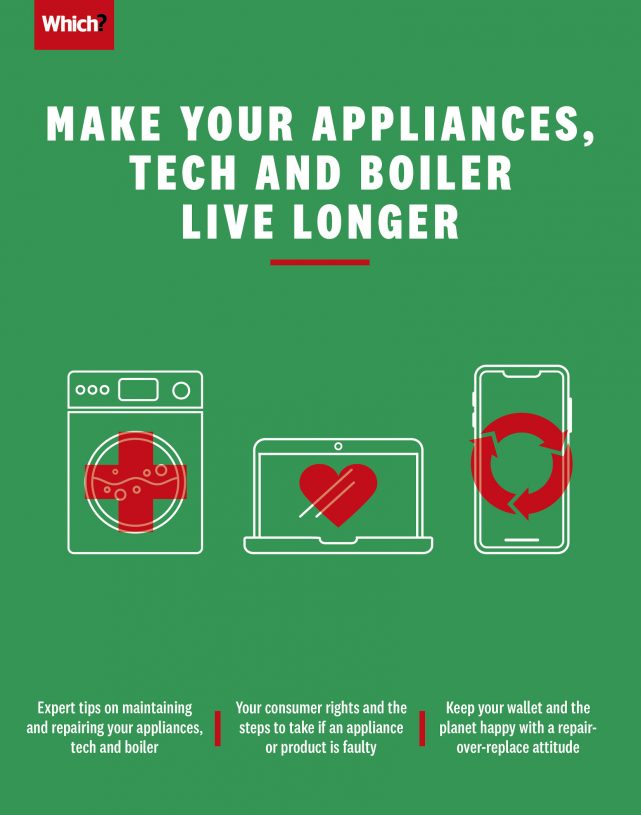
Welcome
Whether you want to save money or live more sustainably, looking after the items you own is a sure-fire way to achieve both. Whenever we buy a new electrical product – anything from a dishwasher to a computer – our environmental impact surges along with our expenditure.
This digital supplement is packed with expert advice that aims to give you the confidence and ability to keep your appliances functioning efficiently and your tech gadgets lasting a lot longer than manufacturers might want them to. For example, we believe mobile phone companies must start acting responsibly, so that our phones are both easier to repair and are given security protection for many years.
Saving money and considering how our actions impact the planet are areas that affect all of us, so do feel free to share this digital supplement far and wide.
Richard Headland, Editor-in-chief, Which?
In this guide
-
Caring for your kitchen and household appliances
Looking after the appliances you already own will not only save you money, but will help the planet, too. A regular clean and some quick checks are key to a long, trouble-free life.
-
Keeping your tech in tip-top form
Your tech can take quite a battering through everyday use, but a few bits of easy maintenance can get rid of the grime to keep them in good working order.
-
Cleaning your home and our planet
With so many cleaning products on the market, many containing harsh chemicals and toxic fumes, which brands offer the best results, but are also environmentally friendly?
-
Faulty household appliances: can you repair it?
Many appliance problems are a simple fix for a professional, but with our tips, you might even be able to solve some yourself.
-
Avoiding boiler breakdowns
Having a boiler on the blink can turn your whole day upside down. Not all boiler and radiator problems need a professional - here are some repairs to consider doing yourself.
-
A new lease of life for your tech
When your phone or laptop starts acting up, it’s often not terminal. Use our tested techniques to get your tech working like new.
-
Have a better time with your broadband
If you have bad broadband, there are lots of basic checks you can do that might fix your connection.
-
Your consumer rights
Whether it’s your oven, dishwasher, laptop or phone that’s faulty, find out who to approach and how to give yourself the best chance of getting the result you want.
© Which? Ltd March 2022 This digital supplement may not be reproduced, stored in a retrieval system, transmitted in any form or otherwise made available to third parties without the written permission of Which? Ltd. Commercial use of the supplement is not permitted. To enquire about using Which? content, email corporatequeries@which.co.uk.
This digital supplement is not a Which? magazine. It does not constitute advice of any form. It has been produced for general information and interest only. You should take appropriate advice in relation to your circumstances. While every care has been taken in researching the information included in this supplement, no responsibility can be accepted for any inaccuracy or omission, or for any of the information being out of date. The information is subject to change without notification.
Which? Limited (registered in England and Wales number 00677665) is an Introducer Appointed Representative of Which? Financial Services Limited (registered in England and Wales number 07239342). Which? Financial Services Limited is authorised and regulated by the Financial Conduct Authority (FRN 527029).

