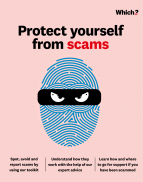User guide
Finding your way around the guide
To navigate between pages, click or tap the arrows to go forwards to the next page or backwards to the previous one. The arrows can be found either side of the page and at the bottom, too (circled in green, below).


Menu/table of contents
Click or tap on the three horizontal lines in the top-right of your screen to open the main menu/table of contents. This icon is always visible whether you're using a computer, tablet or smartphone. The menu will open on top of the page you’re on. Click on any section title to visit that section. Click the cross at any time to close the table of contents.
Text size
On a computer, you'll see three different sized letter 'A's in the top-right of your screen. On a smartphone or tablet these are visible when you open the menu (see above). If you’re having trouble reading the guide, click or tap on each of the different 'A's to change the size of the text to suit you.
Pictures
On some images you'll see a blue double-ended arrow icon. Clicking or tapping on this will expand the picture so you can see more detail. Click or tap on the blue cross to close the expanded image.
Where we think a group of images will be most useful to you, we've grouped them together in an image gallery. Simply use the blue left and right arrows to scroll through the carousel of pictures.
Links
If you see a word or phrase that's bold and dark blue, you can click or tap on it to find out more. The relevant website will open in a new tab.
Jargon
If you see a word or phrase underlined, click or tap on the word and small window will pop up with a short explanation. Close this pop-up by clicking or tapping the cross in the corner.
Help
On a computer, you'll see a question mark icon in the top-right of your screen. On a smartphone or tablet this is visible when you open the menu (see above).
Clicking or tapping on the question mark will open this user guide. It opens on top of the page you're on and you can close it any time by clicking or tapping the cross in the top-right corner.
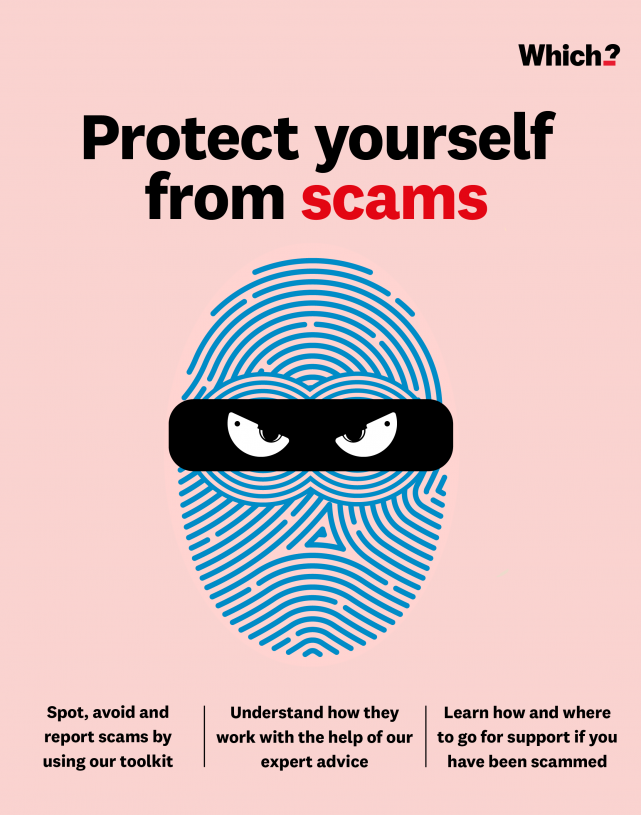
Campaign Victory: The Online Safety Act
Find out how Which? campaigned to get the Online Safety Act introduced and how it protects you
The Online Safety Bill received Royal Assent and became law in October 2023. This was a remarkable achievement for our campaign.
The Online Safety Act is designed to keep people in the UK safe from illegal and harmful content online. It introduces legal responsibility for search engines and social media to prevent and quickly remove illegal content from their platforms. This includes fraudulent content, such as scam ads.
If they don’t comply, tech giants could see fines up to £18m or 10% of their global annual revenue, whichever is biggest.
The Online Safety Act – what does it do?
Technology companies must be proactive in assessing the risks to users and put in systems and processes to keep people safer.
Ofcom, the UK’s communications regulator, will set codes of practice. It will have the power to monitor platforms and fine them 10% of their global revenue if they’re found in breach of the rules.
The codes are expected to be approved by Government later this year and be in place by the end of 2024.
What did Which? do?
Which? led the campaign for fraudulent advertising to be included into the Act. The Government subsequently announced the expansion of the Act (with fraudulent advertising included) in March 2022.
What is Which? doing next to protect you from scams?
We have achieved a lot over the last few years to make sure that consumers are protected from scams online but we cannot stop there. We need to make sure that consumers are protected wherever they go online. This is why we are looking to the future of how the Government can make sure that consumers are protected.
As the election looms, we are calling for the next Government to make fraud a national priority by appointing a Fraud Minister and making sure that all digital sectors have rules to protect their customers from scams on their services.
We’ve developed a range of tools and services to help all of us navigate the internet more safely.
-
Sign up to our free Scam Alerts newsletter to get timely advice on the latest scams. Our emails will alert you to the scams doing the rounds and provide practical advice on how to protect yourself.
-
Help us to help others by using our Scam Sharer Tool. If you come across a scam, complete a simple form to tell us where and how it happened, so we can raise awareness.
-
Join our social media communities to learn more about the latest scams and empower us all to combat the fraudsters. Head to Scam Action Facebook Group and Scam Action WhatsApp Group.
-
Read our Scams Protection Checklist for those times when you’re contacted out of the blue or being offered something too good to be true.