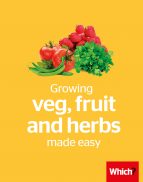User guide
Finding your way around the guide
To navigate between pages, click or tap the arrows to go forwards to the next page or backwards to the previous one. The arrows can be found either side of the page and at the bottom, too (circled in green, below).


Menu/table of contents
Click or tap on the three horizontal lines in the top-right of your screen to open the main menu/table of contents. This icon is always visible whether you're using a computer, tablet or smartphone. The menu will open on top of the page you’re on. Click on any section title to visit that section. Click the cross at any time to close the table of contents.
Text size
On a computer, you'll see three different sized letter 'A's in the top-right of your screen. On a smartphone or tablet these are visible when you open the menu (see above). If you’re having trouble reading the guide, click or tap on each of the different 'A's to change the size of the text to suit you.
Pictures
On some images you'll see a blue double-ended arrow icon. Clicking or tapping on this will expand the picture so you can see more detail. Click or tap on the blue cross to close the expanded image.
Where we think a group of images will be most useful to you, we've grouped them together in an image gallery. Simply use the blue left and right arrows to scroll through the carousel of pictures.
Links
If you see a word or phrase that's bold and dark blue, you can click or tap on it to find out more. The relevant website will open in a new tab.
Jargon
If you see a word or phrase underlined, click or tap on the word and small window will pop up with a short explanation. Close this pop-up by clicking or tapping the cross in the corner.
Help
On a computer, you'll see a question mark icon in the top-right of your screen. On a smartphone or tablet this is visible when you open the menu (see above).
Clicking or tapping on the question mark will open this user guide. It opens on top of the page you're on and you can close it any time by clicking or tapping the cross in the top-right corner.
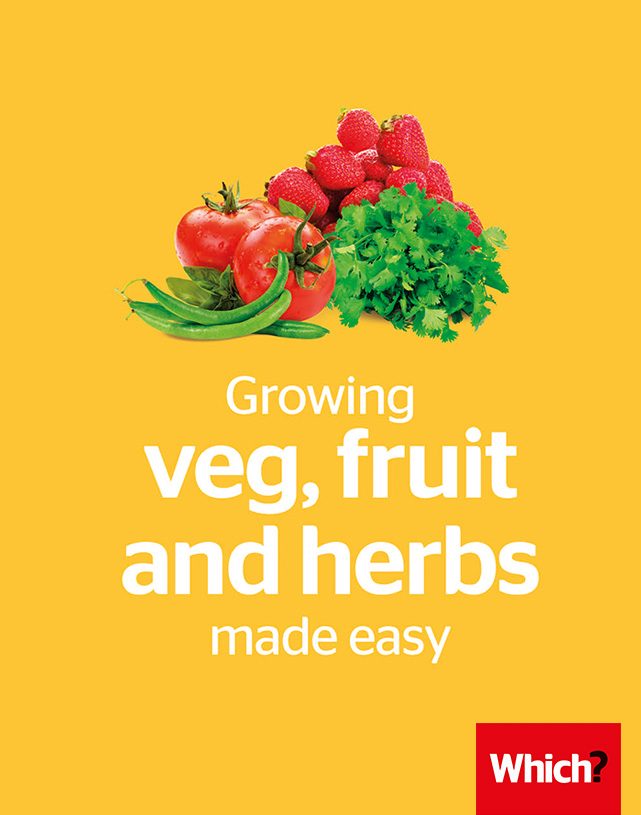
Growing your own veg, fruit and herbs made easy

Whether you’re new to growing your own vegetables, fruit and herbs, have some experience or just want to find out more, we hope you find this guide useful.
Growing your own has loads of benefits: it saves you money, involves no food miles, reconnects you to the seasons and means you can eat organically – and, of course, it’s incredibly satisfying. It’s no surprise that these days, veg seeds easily outsell flowers.
In this guide, we’ve picked some of the easiest and most popular vegetables, fruit and herbs to grow, many of them suitable for containers. Over the years, our experts have tested everything from growing potatoes in pots to finding the tastiest strawberries. And because this guide is from Which?, it’s full of clear, no-nonsense advice. Happy growing!
In this guide
-
Getting started
All you need to get growing is some soil, some seeds (or young plants), a sunny spot and a plan of action.
-
Grow your own salad: salad leaves, beetroot and tomatoes
Lettuces and rocket can be ready in as little as a month – keep sowing them for a constant supply.
-
Essential ingredients: onions and garlic
Aromatic alliums like onions, shallots and garlic are essential ingredients in simple weeknight suppers and festive holiday feasts.
-
Start a vegetable patch: peas, beans, courgettes, potatoes and pumpkins
It doesn’t take many seeds to produce bumper crops.
-
Juicy fruit: rhubarb, strawberries, blueberries, pears and plums
For the ripest, juiciest fruits, we say grow your own.
-
Homegrown herbs: coriander, rosemary and mint
Homegrown herbs, fresh from the garden or a patio pot, add a zing of flavour to your favourite recipes.
-
Caring for your crops
You’ve planted your crops – now you need to look after them. Read our tips on watering, feeding and pest control.
LEGAL
© Which? Ltd 2018. The guide may not be reproduced, stored in a retrieval system, transmitted in any form or otherwise made available to third parties without the written permission of Which? Ltd. Commercial use of the guide is not permitted. You can enquire about using Which? content by emailing corporatequeries@which.co.uk.
This guide has been produced for general information and interest only. Which? makes every effort to ensure that the information in the guide is correct but we can’t guarantee that it’s 100% free of inaccuracies, errors and omissions.