User guide
Finding your way around the guide
To navigate between pages, click or tap the arrows to go forwards to the next page or backwards to the previous one. The arrows can be found either side of the page and at the bottom, too (circled in green, below).


Menu/table of contents
Click or tap on the three horizontal lines in the top-right of your screen to open the main menu/table of contents. This icon is always visible whether you're using a computer, tablet or smartphone. The menu will open on top of the page you’re on. Click on any section title to visit that section. Click the cross at any time to close the table of contents.
Text size
On a computer, you'll see three different sized letter 'A's in the top-right of your screen. On a smartphone or tablet these are visible when you open the menu (see above). If you’re having trouble reading the guide, click or tap on each of the different 'A's to change the size of the text to suit you.
Pictures
On some images you'll see a blue double-ended arrow icon. Clicking or tapping on this will expand the picture so you can see more detail. Click or tap on the blue cross to close the expanded image.
Where we think a group of images will be most useful to you, we've grouped them together in an image gallery. Simply use the blue left and right arrows to scroll through the carousel of pictures.
Links
If you see a word or phrase that's bold and dark blue, you can click or tap on it to find out more. The relevant website will open in a new tab.
Jargon
If you see a word or phrase underlined, click or tap on the word and small window will pop up with a short explanation. Close this pop-up by clicking or tapping the cross in the corner.
Help
On a computer, you'll see a question mark icon in the top-right of your screen. On a smartphone or tablet this is visible when you open the menu (see above).
Clicking or tapping on the question mark will open this user guide. It opens on top of the page you're on and you can close it any time by clicking or tapping the cross in the top-right corner.
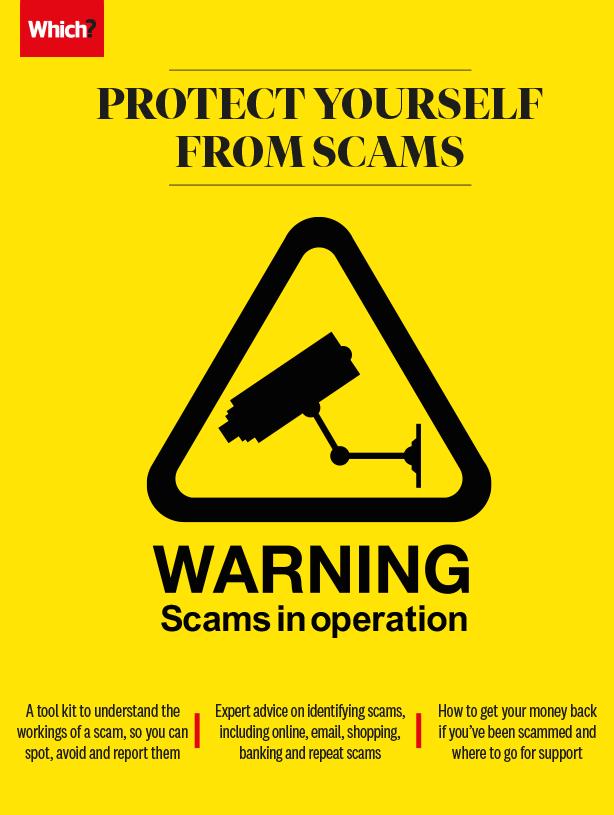
Avoiding banking, credit and debit card scams
Your bank account and payment cards have plenty of security features, but they can still be compromised.
Many of us have experienced unauthorised transactions from our bank accounts or been contacted by our bank because of suspicious activity. This may be because your cards have been stolen or because someone has gained access to your account.
Check your accounts regularly for fraudulent activity and contact your bank or credit card company immediately if you don’t recognise a transaction. Regularly checking your credit reports from the three credit reference agencies – Experian, Equifax and TransUnion – will also help you spot whether anyone has taken out any loans or credit in your name. Always keep your cards and security details safe and never let anyone else use your cards.
The security of your online banking system is also important; we tested 12 banks and found NatWest to be the most secure, while TSB was the least. Read more about online banking security on our site.
Whether people are conned out of a few hundred pounds, or many thousands, the impact of scams can be devastating. And scammers are always looking for new ways to exploit you.
Our free Scam Alert newsletter shares practical and simple advice to help you spot and avoid the latest scams in circulation. Sign up today.
Is it really your bank contacting you?
There are many examples of people being telephoned by someone claiming to be from their bank (vishing) and convincing them to reveal information such as their card details, Pin and password. Even if the number looks like it belongs to your bank, it could be spoofed (see Phone-based scams). Hang up and call your bank on a trusted number from your card or statement. Never reveal your Pins, passwords or online banking security codes to anyone.
You may also receive emails or texts claiming to be from your bank. They may try to get you to transfer money to a ‘safe’ account, click on a link that takes you to a spoof website to enter your account details, or phone a number that puts you in contact with a fraudster. Never click on a link or call a number in a message like this, and tell your bank immediately if you think you’ve given your details to a fraudster. To verify whether such contact is genuine, call your bank.
Being tricked into transferring money to a scammer from your bank account is known as authorised push payment or APP fraud. Our super-complaint led to a reimbursement code being introduced for banks to offer more protection for faultless victims of scams. While most major banks have signed up to the code, it will soon become mandatory for all banks. Read more about our campaign to stamp out scams.


