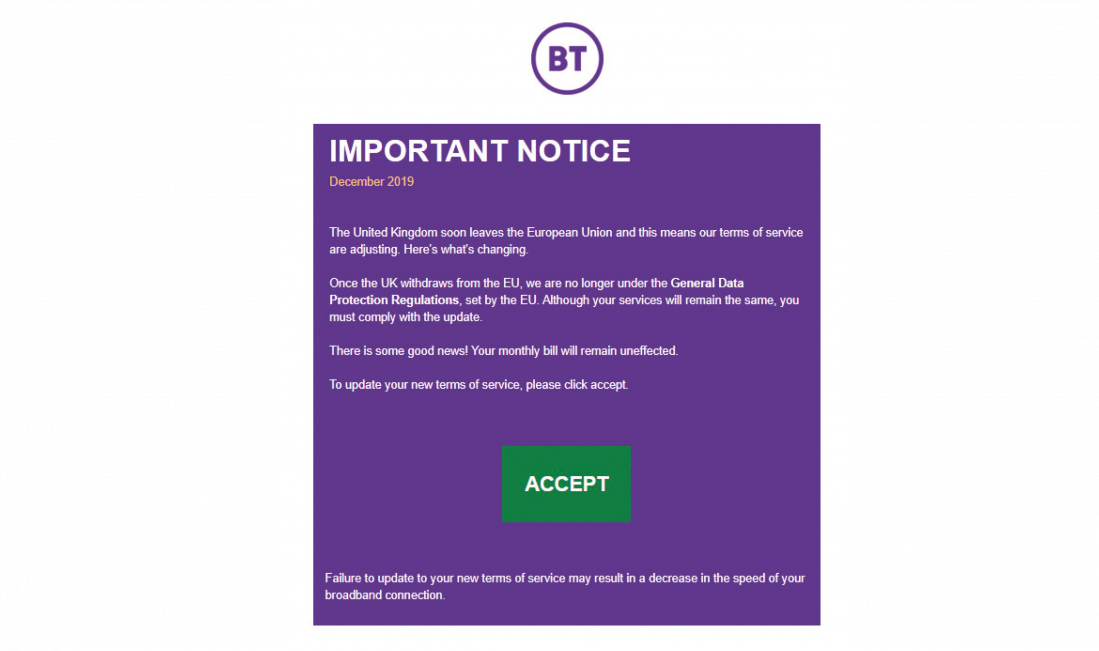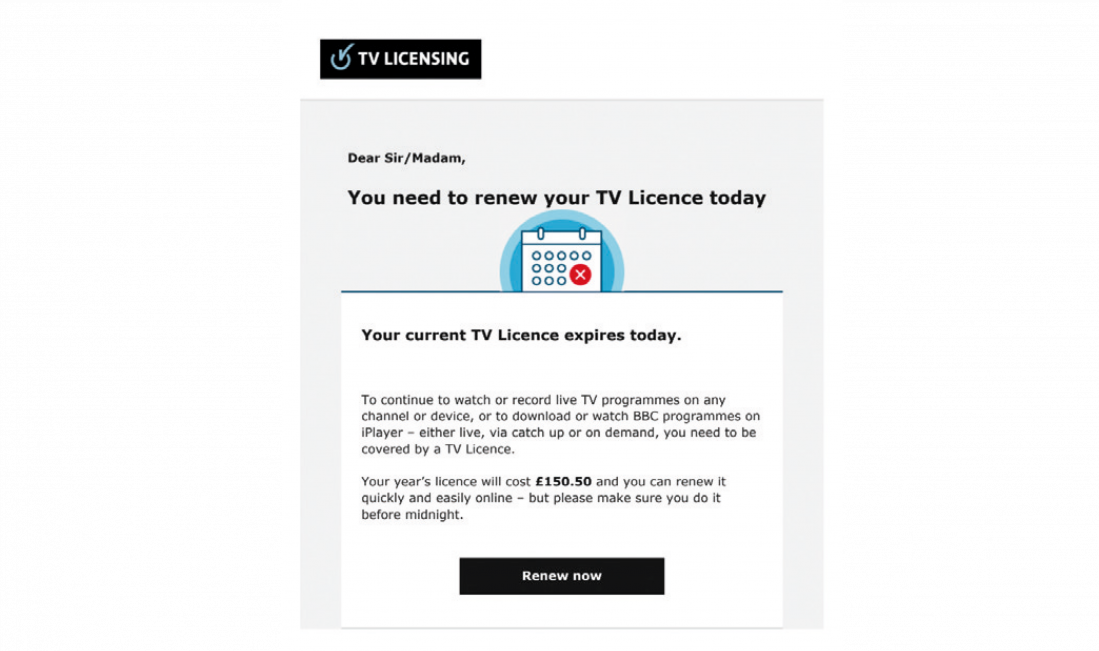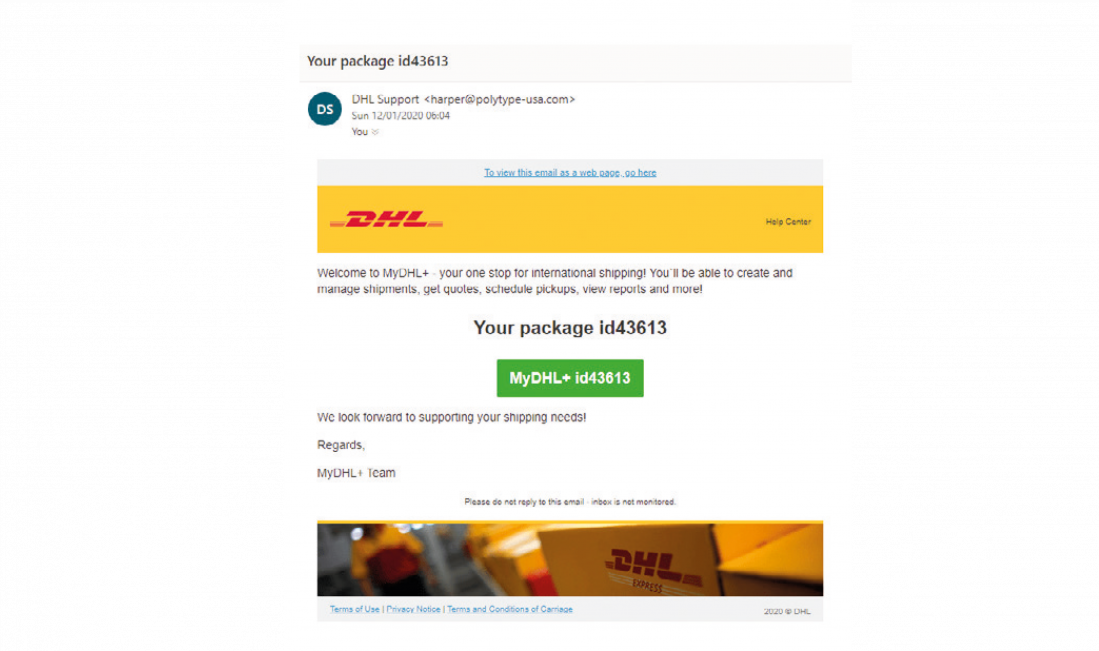User guide
Finding your way around the guide
To navigate between pages, click or tap the arrows to go forwards to the next page or backwards to the previous one. The arrows can be found either side of the page and at the bottom, too (circled in green, below).


Menu/table of contents
Click or tap on the three horizontal lines in the top-right of your screen to open the main menu/table of contents. This icon is always visible whether you're using a computer, tablet or smartphone. The menu will open on top of the page you’re on. Click on any section title to visit that section. Click the cross at any time to close the table of contents.
Text size
On a computer, you'll see three different sized letter 'A's in the top-right of your screen. On a smartphone or tablet these are visible when you open the menu (see above). If you’re having trouble reading the guide, click or tap on each of the different 'A's to change the size of the text to suit you.
Pictures
On some images you'll see a blue double-ended arrow icon. Clicking or tapping on this will expand the picture so you can see more detail. Click or tap on the blue cross to close the expanded image.
Where we think a group of images will be most useful to you, we've grouped them together in an image gallery. Simply use the blue left and right arrows to scroll through the carousel of pictures.
Links
If you see a word or phrase that's bold and dark blue, you can click or tap on it to find out more. The relevant website will open in a new tab.
Jargon
If you see a word or phrase underlined, click or tap on the word and small window will pop up with a short explanation. Close this pop-up by clicking or tapping the cross in the corner.
Help
On a computer, you'll see a question mark icon in the top-right of your screen. On a smartphone or tablet this is visible when you open the menu (see above).
Clicking or tapping on the question mark will open this user guide. It opens on top of the page you're on and you can close it any time by clicking or tapping the cross in the top-right corner.
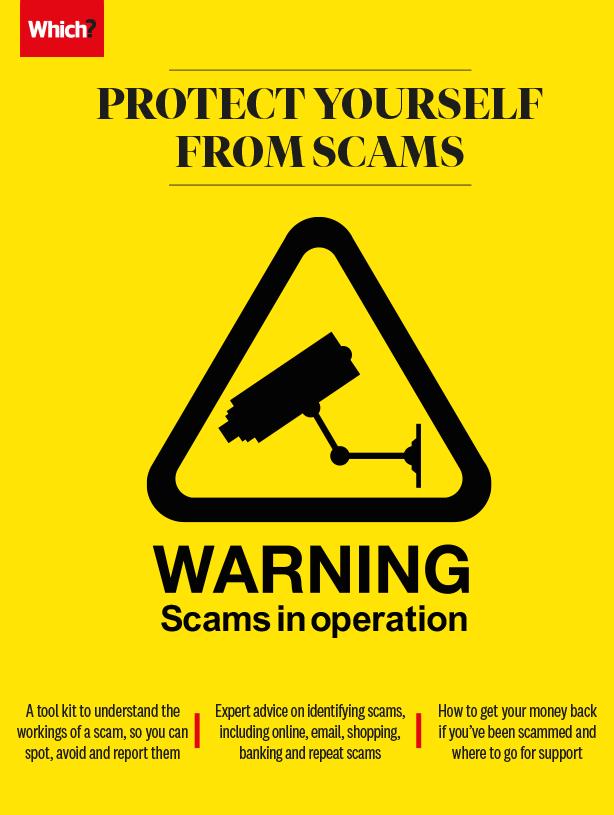
Email and social media scams
We’ve never had more choice in how to communicate with friends, family and the wider world. A few simple tricks can stop scammers joining in.
Although we all love a handwritten message through the post, sometimes we just want to make contact quickly – particularly during the coronavirus lockdown, for example. As life slowed to a virtual halt, messaging technology really proved its worth, allowing us to maintain important social interaction.
However, scammers can quickly take advantage of these speedy communication systems. Phishing is just one example, whereby the scammer impersonates legitimate emails – often appearing to be from companies you deal with regularly, to trick you into supplying passwords and other personal details. Visit our Computing Helpdesk for more on this.
Most email accounts have spam filters, but some scams may still make it into your inbox, so be vigilant. Take a look at our checklist of ways to spot and avoid scams (see Understanding and avoiding scams) for common warning signs that apply to email and social media sites. Other red flags include:
- Bizarre ‘from’ email addresses. The display name may look genuine; to check, right click on the sender name or use your mouse to hover the cursor over it to reveal the email address behind it.
- Expired copyright or other dates. Scammers often forget this detail in scams they reuse.
- Overemphasis on the ‘official’ nature of the communication – scammers may even use the word ‘official’. Genuine companies don’t need to shout about how official they are.
Stay in the know and avoid falling victim to scammers by joining over 450,000 people already signed up to our free Which? Scam Alert service. Find out more about the our service here.
Social media scams
The very nature of social media sites – which encourage ‘liking’ and sharing – means that scammers can spread malicious messages with very little effort.
Sites such as Facebook and Twitter have policies about the posts and ads they allow, and claim to have robust filtering systems to prevent scams, yet that didn’t stop our researchers successfully posting a clearly unrealistic fake Tesco voucher as a Facebook ad in mid-2019.
Common scam ads and posts on social media sites also include fake listings and Bitcoin and other investment scams (see Pension and investment scams). Beware of clickbait ClickbaitPosts that are designed to encourage as many clicks and views as possible. posts such as fake competitions and quizzes; they may seem innocuous but your responses could reveal the answers to banking security questions such as your first pet’s name.
A Which? member clicked on an ad from her Facebook feed to purchase some shoes from shoe shop Russell & Bromley. When the confirmation email arrived it was in broken English and when she contacted her card provider the money had been transferred into Chinese yuan. The payment couldn't be stopped, so she applied for a refund.
Faye Lipson, Which? scams expert
You can apply for a refund from your card provider by making a chargeback or Section 75 claim, as the shoes never arrived. This means you may be able to get your money back if goods and services aren't delivered, or not as described.
Profile hijacking
In this scam, the fraudster hacks a social media user’s profile, or uses publicly available information to clone a profile. They can then contact everyone on the user’s friends list. Tactics include asking for money, or making other scams sound more convincing as they appear to be from a friend.
You can reduce the risk of your account being cloned and used to target your friends by tightening your privacy settings, such as altering your Facebook friends list so it is set to 'private or friends only’ rather than the default ‘public’. You can read about a Which? member’s experience of profile cloning on our community site Which? Conversation. The Which? Consumer Rights site also has more advice on how to spot a social media scam.
What to do if you’ve clicked on a dodgy link
The golden rule of unsolicited emails or suspicious posts is not to click on any links within it. However, sometimes you might be in a rush, or your curiosity will get the better of you, and you may click on a link without thinking. If you have, don’t panic.
You may be directed to an online form. Don’t fill this in, close the page down immediately (ideally from Windows task manager, which you can open by pressing Ctrl + Shift + Esc), and delete the email.
Up-to-date security software should help prevent malware being installed, but if you’re worried, use your antivirus software, or Malwarebytes Free – or both – to run a scan of your computer.
Examples of email scams
Below we've highlighted examples of recent phishing emails claiming to be from BT, TV Licensing and DHL, so you know what to watch out for. We’ve also seen emails from scammers posing as Apple, British Gas, EuroMillions, Netflix and Santander. For more on these and other scam emails, visit our Which? Conversation online community.