
Which mobile phone brands develop the most faults?
New Which? data reveals surprising results about big names like Apple and Samsung

New Which? data reveals surprising results about big names like Apple and Samsung





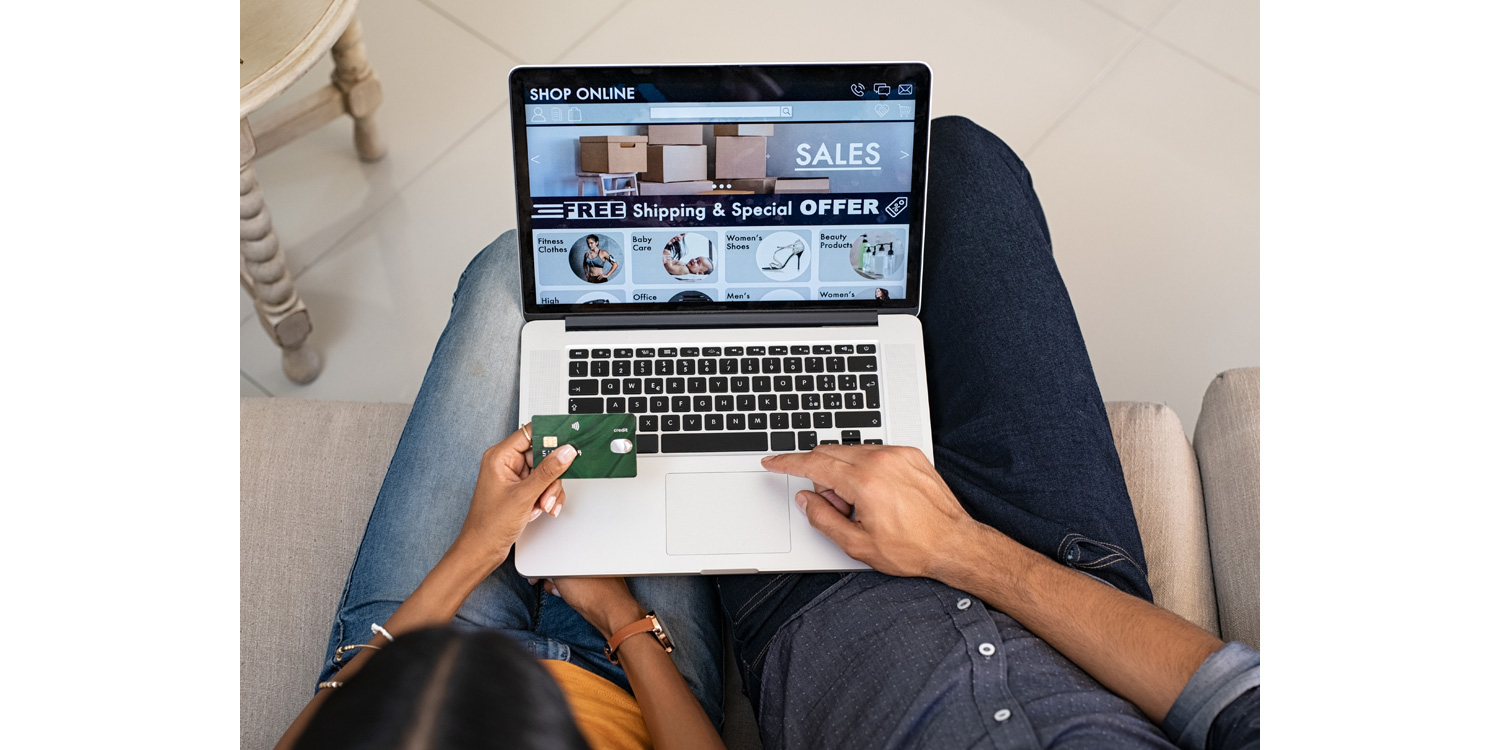


Expert product reviews
£5 for the first month
Digital monthly renews at £8.99 a month. Cancel any time.
Smart advice on products and brands
Use our services and comparison tools to get a head start
Digital & full access members
Find our Best Buys so you don't waste your money
Get all kinds of free advice emailed to you regularly
Let's work together to change things
Get answers from our experts
Expert Buying Advice
Know what to look for when you're shopping around