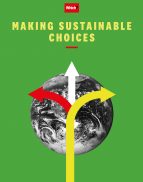User guide
Finding your way around the guide
To navigate between pages, click or tap the arrows to go forwards to the next page or backwards to the previous one. The arrows can be found either side of the page and at the bottom, too (circled in green, below).


Menu/table of contents
Click or tap on the three horizontal lines in the top-right of your screen to open the main menu/table of contents. This icon is always visible whether you're using a computer, tablet or smartphone. The menu will open on top of the page you’re on. Click on any section title to visit that section. Click the cross at any time to close the table of contents.
Text size
On a computer, you'll see three different sized letter 'A's in the top-right of your screen. On a smartphone or tablet these are visible when you open the menu (see above). If you’re having trouble reading the guide, click or tap on each of the different 'A's to change the size of the text to suit you.
Pictures
On some images you'll see a blue double-ended arrow icon. Clicking or tapping on this will expand the picture so you can see more detail. Click or tap on the blue cross to close the expanded image.
Where we think a group of images will be most useful to you, we've grouped them together in an image gallery. Simply use the blue left and right arrows to scroll through the carousel of pictures.
Links
If you see a word or phrase that's bold and dark blue, you can click or tap on it to find out more. The relevant website will open in a new tab.
Jargon
If you see a word or phrase underlined, click or tap on the word and small window will pop up with a short explanation. Close this pop-up by clicking or tapping the cross in the corner.
Help
On a computer, you'll see a question mark icon in the top-right of your screen. On a smartphone or tablet this is visible when you open the menu (see above).
Clicking or tapping on the question mark will open this user guide. It opens on top of the page you're on and you can close it any time by clicking or tapping the cross in the top-right corner.
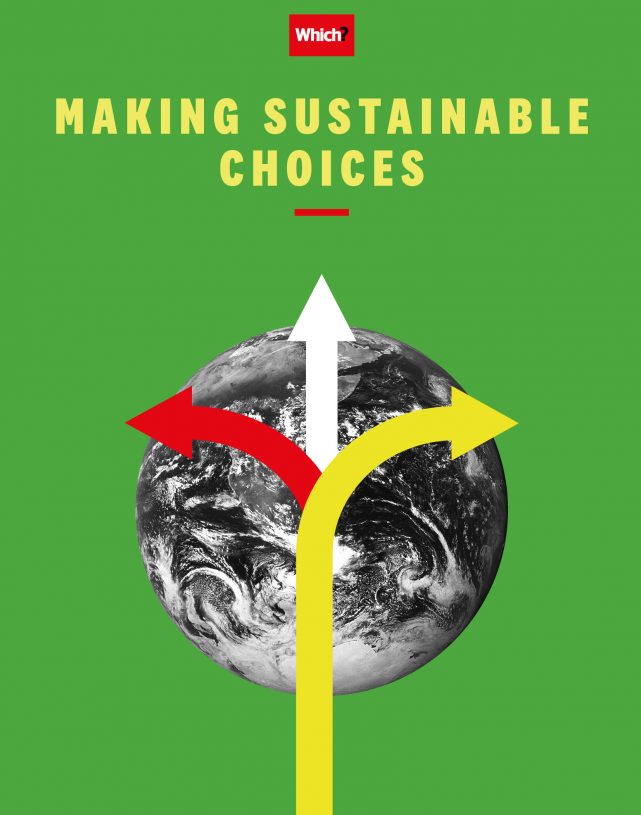
2. PLASTICS & WASTE
If you want to take better care of the planet, take a stand when it comes to plastics and waste. And when you can’t refuse, always try to reuse

According to Defra, Department for Environment, Food & Rural Affairs (Defra)The government department responsible for safeguarding the natural environment, supporting food and farming industries, and sustaining rural economies around 27m tonnes of the UK’s waste each year is generated by households. Following on from the fact that we tend to over-consume products, it goes hand in hand that we also create too much waste, which often reaches landfill before the end of its lifecycle. Whether it’s the desire to always own the latest gadget or follow the up-to-the-minute fashion trend, consumers replace perfectly usable items and throw away their rejects.
Additionally, it’s estimated that the average person throws away over 1,000 plastic items a year, which works out at about 19 a week. It’s not always the individual’s fault – sometimes there’s little choice and single-use plastic ends up in your home – but as this is all contributing to environmental harm, we need to change our ways.
Fortunately, there are four simple words – refuse, reduce, reuse, recycle – that are not only easy to remember, but if applied they can make a big difference to our carbon footprint. Carbon footprintThe amount of carbon dioxide (or the equivalent in other greenhouse gases) released into the atmosphere as a result of the activities of an individual or organisation
So do your utmost to avoid using single-use plastic, reduce plastics in everyday use and replace them with alternatives, and try to reuse any plastic items and recycle items correctly. It’s pretty simple, but very effective.