User guide
Finding your way around the guide
To navigate between pages, click or tap the arrows to go forwards to the next page or backwards to the previous one. The arrows can be found either side of the page and at the bottom, too (circled in green, below).


Menu/table of contents
Click or tap on the three horizontal lines in the top-right of your screen to open the main menu/table of contents. This icon is always visible whether you're using a computer, tablet or smartphone. The menu will open on top of the page you’re on. Click on any section title to visit that section. Click the cross at any time to close the table of contents.
Text size
On a computer, you'll see three different sized letter 'A's in the top-right of your screen. On a smartphone or tablet these are visible when you open the menu (see above). If you’re having trouble reading the guide, click or tap on each of the different 'A's to change the size of the text to suit you.
Pictures
On some images you'll see a blue double-ended arrow icon. Clicking or tapping on this will expand the picture so you can see more detail. Click or tap on the blue cross to close the expanded image.
Where we think a group of images will be most useful to you, we've grouped them together in an image gallery. Simply use the blue left and right arrows to scroll through the carousel of pictures.
Links
If you see a word or phrase that's bold and dark blue, you can click or tap on it to find out more. The relevant website will open in a new tab.
Jargon
If you see a word or phrase underlined, click or tap on the word and small window will pop up with a short explanation. Close this pop-up by clicking or tapping the cross in the corner.
Help
On a computer, you'll see a question mark icon in the top-right of your screen. On a smartphone or tablet this is visible when you open the menu (see above).
Clicking or tapping on the question mark will open this user guide. It opens on top of the page you're on and you can close it any time by clicking or tapping the cross in the top-right corner.
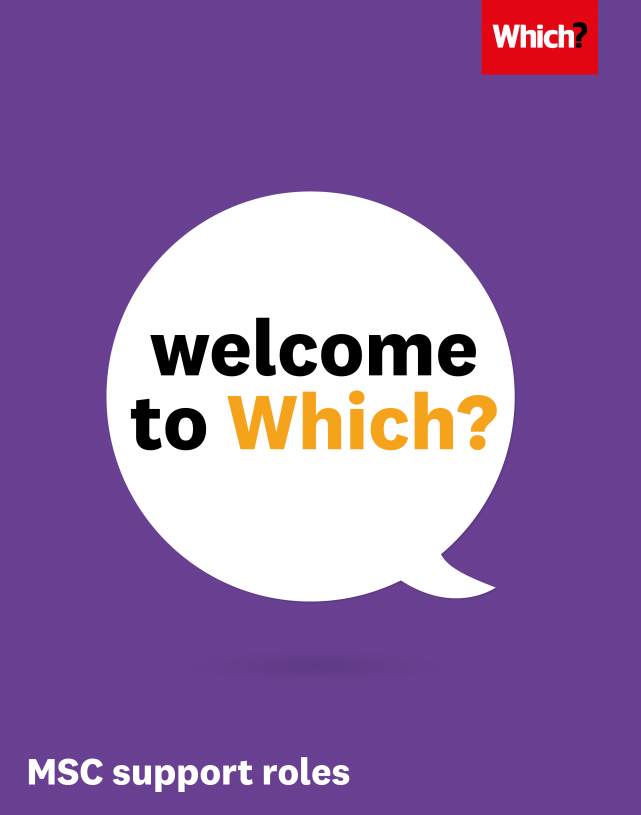
A welcome from Anabel Hoult
Our CEO: ‘I’m really pleased you’ll be joining us soon!’

Welcome to Which?.
Despite the fact you will be joining us remotely please be assured that we are fully prepared for you becoming a new colleague. We will ensure that you will have all the tools and technologies that you require.
You’re joining us at a really exciting time as the need for a strong and independent Which? is greater than ever. In a world where the digital revolution has put billions of products and services at our fingertips, but where unscrupulous sellers and fraudsters respect no rules or borders, consumers need our trusted testing, research and advice more than ever.
We care about what matters to people, whether that’s getting rid of dangerous home appliances, support for victims of bank transfer scams or calling out fake reviews of dodgy products. We’ve successfully campaigned on all these issues and we’ll continue to stand up for consumers on the issues they care about.
Of course we work hard, but we know how important the environment and community you work in is too. When we return to our offices our weekly free breakfast and lunch gives people a chance to relax and chat over a healthy meal. Teams regularly socialise after work with free drinks, and our active social committee makes sure there’s always something fun to look forward to. Our ever-popular Feel Good programme makes sure our people have tools, resources and opportunities to look after all aspects of their wellbeing.
Which? is unique and that’s down to our amazing people. I look forward to you joining us and I hope you enjoy your first few weeks at Which?.
Regards
Anabel

