User guide
Finding your way around the guide
To navigate between pages, click or tap the arrows to go forwards to the next page or backwards to the previous one. The arrows can be found either side of the page and at the bottom, too (circled in green, below).


Menu/table of contents
Click or tap on the three horizontal lines in the top-right of your screen to open the main menu/table of contents. This icon is always visible whether you're using a computer, tablet or smartphone. The menu will open on top of the page you’re on. Click on any section title to visit that section. Click the cross at any time to close the table of contents.
Text size
On a computer, you'll see three different sized letter 'A's in the top-right of your screen. On a smartphone or tablet these are visible when you open the menu (see above). If you’re having trouble reading the guide, click or tap on each of the different 'A's to change the size of the text to suit you.
Pictures
On some images you'll see a blue double-ended arrow icon. Clicking or tapping on this will expand the picture so you can see more detail. Click or tap on the blue cross to close the expanded image.
Where we think a group of images will be most useful to you, we've grouped them together in an image gallery. Simply use the blue left and right arrows to scroll through the carousel of pictures.
Links
If you see a word or phrase that's bold and dark blue, you can click or tap on it to find out more. The relevant website will open in a new tab.
Jargon
If you see a word or phrase underlined, click or tap on the word and small window will pop up with a short explanation. Close this pop-up by clicking or tapping the cross in the corner.
Help
On a computer, you'll see a question mark icon in the top-right of your screen. On a smartphone or tablet this is visible when you open the menu (see above).
Clicking or tapping on the question mark will open this user guide. It opens on top of the page you're on and you can close it any time by clicking or tapping the cross in the top-right corner.
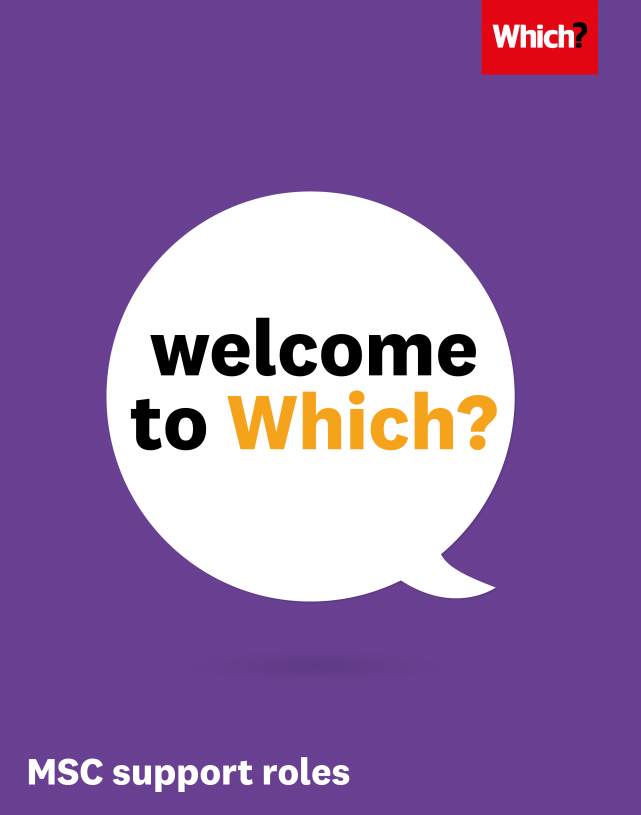
FAQs
Some helpful tips to help you get started.
Communications
-
Emails and calendars. We use Gmail for email and calendars. Calendars are shared as default with the whole organisation.
-
Cisco Jabber. Instead of a physical phone, calls go through your PC. Cisco Jabber will be set up on your laptop. You’ll need a set of headphones (ask IT) plugged in every day in case you get a call. Other than that, it works pretty much like a normal phone. Google Hangouts is the alternative to phone calls and works well for group conference calling when you need video or presentation facilities.
-
PeopleFinder directory. Find your colleagues here!
Resources
-
The intranet. This helps people share information, manage knowledge and disseminate news, as well as providing access to useful business applications and management tools. Use the intranet search facility (the box at the top of the page) for a simple search of the intranet.
-
Google Drive. We use Google Drive to share documents and collaborate across the organisation. Remember to double-check who you are giving access to on each document and folder as it is easy to share with the wrong recipients or leave things open to the whole organisation by accident.
- Network Drives. Network G drive – the shared drive on the network, which can be accessed from any Which? machine. You’ll be given access to the drive for your division (e.g. Content). Network F drive – this is your personal drive, which no one else has access to. You’ll typically use this to save anything related to your role or employment, training, plus any work in progress that you don’t need to share with others. Downloading documents from emails or the internet will automatically save in the ‘Downloads’ folder within the F drive so you may need to move these to somewhere in G. Do ensure that you are not using your C drive to save documents as these will not be backed up.
IT Support
-
Refer to the new starter guide on the IT intranet pages here. To raise a ticket with them you need to email first on helpdesk@which.co.uk but can then go and chat to them directly.
Social Media
-
We encourage everyone at Which? to be a social ambassador and to be connected and we love it when you share our content on platforms such as LinkedIn, Facebook, Instagram, YouTube and Twitter – follow us!
-
We all need to be careful on the content we post or share on public platforms so please familiarise yourself with our social media policy – click for more information here.
Good to know
-
In London the free lunch is every Tuesday from 12pm – 2pm, and free breakfast is every Thursday from 9am – 10am. In Bristol and Cardiff your free breakfast in on a Monday and free lunch is every Thursday.
-
There is a private part of Regents Park that we have access too during work hours, you can sign out a fob to access from Security
-
Diversity and inclusion is especially important for us at Which?. We care about what matters to people and as the Champion for all UK consumers, we aspire to reflect diverse perspectives, identities and backgrounds to better deliver positive impact, read more about this here.
-
At Which? we're committed to supporting your wellbeing – find out more.
-
As an employee, you get a Which? membership for free. You should get an email with your login details within your first month of working here. You also get 60% discount on Which? membership gift subscriptions.
-
Our Financial Year runs from 1 July to 30 June.
- We are paid on the 15th of the month for the whole month – so two weeks in advance and two weeks in arrears. For example, we were paid on 15th April for our work from 1 April to 30 April.
- The Holiday Year runs from 1 April to 31 March, you’ll be entitled to 28 days (pro-rata your start date). You can carry over a maximum of 5 days from each holiday year, up to a maximum of 10.
- Payroll and holiday bookings are managed through iTrent – find it here. You need to log in here to add your bank details for payroll and this will also show you your pro-rated holiday allowance for your first year.
- You can find our expenses policy here. Expenses are claimed via Business World, there is a guide here on how to claim.
- If you can’t find the answer to your question on the intranet, you can email people@which.co.uk in the first instance.
* * *
We hope you've found this guide helpful and we're always looking for feedback to help support colleagues settle into their new roles. If you have any suggestions, whether it's additional content or changes to the guide please let us know.
Contact kristina.sarkisyan@which.co.uk

