User guide
Finding your way around the guide
To navigate between pages, click or tap the arrows to go forwards to the next page or backwards to the previous one. The arrows can be found either side of the page and at the bottom, too (circled in green, below).


Menu/table of contents
Click or tap on the three horizontal lines in the top-right of your screen to open the main menu/table of contents. This icon is always visible whether you're using a computer, tablet or smartphone. The menu will open on top of the page you’re on. Click on any section title to visit that section. Click the cross at any time to close the table of contents.
Text size
On a computer, you'll see three different sized letter 'A's in the top-right of your screen. On a smartphone or tablet these are visible when you open the menu (see above). If you’re having trouble reading the guide, click or tap on each of the different 'A's to change the size of the text to suit you.
Pictures
On some images you'll see a blue double-ended arrow icon. Clicking or tapping on this will expand the picture so you can see more detail. Click or tap on the blue cross to close the expanded image.
Where we think a group of images will be most useful to you, we've grouped them together in an image gallery. Simply use the blue left and right arrows to scroll through the carousel of pictures.
Links
If you see a word or phrase that's bold and dark blue, you can click or tap on it to find out more. The relevant website will open in a new tab.
Jargon
If you see a word or phrase underlined, click or tap on the word and small window will pop up with a short explanation. Close this pop-up by clicking or tapping the cross in the corner.
Help
On a computer, you'll see a question mark icon in the top-right of your screen. On a smartphone or tablet this is visible when you open the menu (see above).
Clicking or tapping on the question mark will open this user guide. It opens on top of the page you're on and you can close it any time by clicking or tapping the cross in the top-right corner.
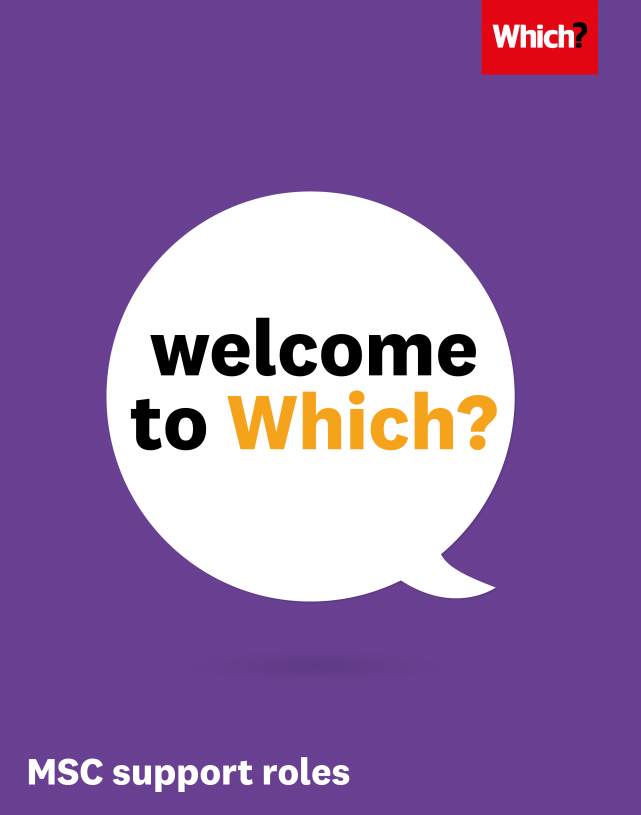
Our locations
Hopefully at some point you will get to visit our other offices. In the meantime see below for a brief summary of each office.

London
- Centrally situated next to Regents Park, our beautiful London office was renovated in 2017 to create a vibrant space for collaboration.
- Our London office has its own canteen and roof terrace which is a great spot for lunch in the Summer. In addition to that we also have our own private section in Regents Park.
- Our London office is the home of our Publishing, Editorial, Digital, Policy and Campaigns, Public Markets and support teams.
- Our London office address is: 2 Marylebone Road, London, NW1 4DF.
Cardiff
- We opened our brand new Cardiff office in September 2018 and is home to our Members Service Centre known as MSC.
- Our Cardiff office delivers a first class customer service to our members and houses our customer experience team.
- Our Cardiff office is a few minutes walk from Wales’s Capital City with a wide variety of shops and places to eat and attractions including Cardiff Castle.
- Our Cardiff office address is: 3 Capital Quarter, Tyndall St, Cardiff, CF10 4BE.
Bristol
- Located in the heart of Bristol’s busy shopping district our Bristol office houses the majority of our commercial function including Trusted Traders and Which? Legal Services.
- Our Bristol office is a few minutes walk from Cabot Cirus shopping centre where you are spoilt for places to shop and eat.
- Our Bristol office address is: 4th Floor, One Castle Park, Tower Hill, Bristol, BS2 0JA.

