User guide
Finding your way around the guide
To navigate between pages, click or tap the arrows to go forwards to the next page or backwards to the previous one. The arrows can be found either side of the page and at the bottom, too (circled in green, below).


Menu/table of contents
Click or tap on the three horizontal lines in the top-right of your screen to open the main menu/table of contents. This icon is always visible whether you're using a computer, tablet or smartphone. The menu will open on top of the page you’re on. Click on any section title to visit that section. Click the cross at any time to close the table of contents.
Text size
On a computer, you'll see three different sized letter 'A's in the top-right of your screen. On a smartphone or tablet these are visible when you open the menu (see above). If you’re having trouble reading the guide, click or tap on each of the different 'A's to change the size of the text to suit you.
Pictures
On some images you'll see a blue double-ended arrow icon. Clicking or tapping on this will expand the picture so you can see more detail. Click or tap on the blue cross to close the expanded image.
Where we think a group of images will be most useful to you, we've grouped them together in an image gallery. Simply use the blue left and right arrows to scroll through the carousel of pictures.
Links
If you see a word or phrase that's bold and dark blue, you can click or tap on it to find out more. The relevant website will open in a new tab.
Jargon
If you see a word or phrase underlined, click or tap on the word and small window will pop up with a short explanation. Close this pop-up by clicking or tapping the cross in the corner.
Help
On a computer, you'll see a question mark icon in the top-right of your screen. On a smartphone or tablet this is visible when you open the menu (see above).
Clicking or tapping on the question mark will open this user guide. It opens on top of the page you're on and you can close it any time by clicking or tapping the cross in the top-right corner.
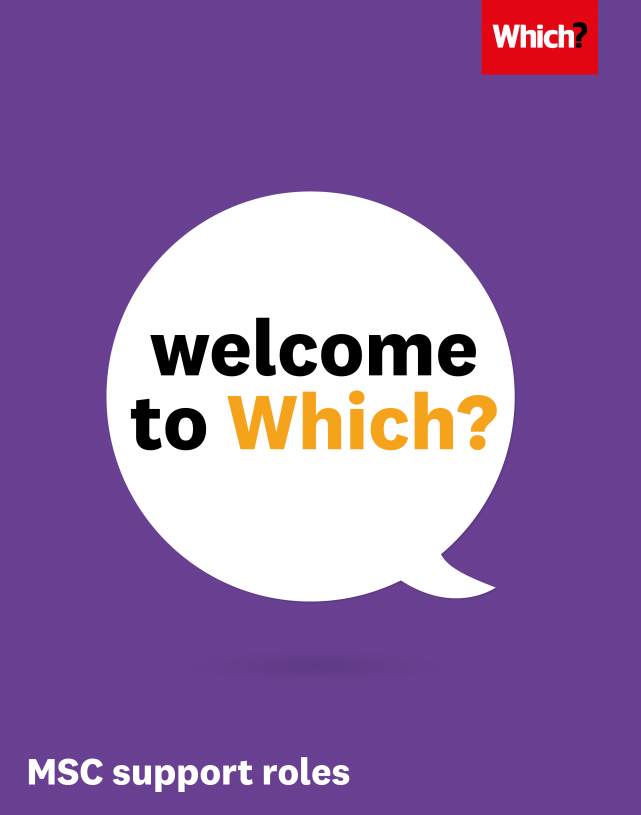
Our products and services
How we can help our members and supporters.
Magazines, apps and reviews
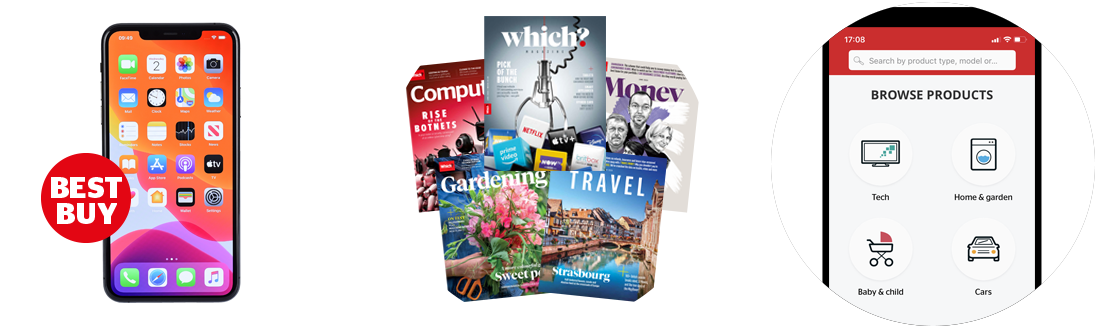
- Product reviews. Across thousands of products, our in-depth tests help to choose the best and avoid the worst.
- Magazines. Our five magazines give members the latest news and reviews of the products they care about: Which?, Money, Travel, Gardening or Computing.
- Apps. Get everything in the palm of your hand! Browse through more than 9,000 product reviews to find the best things to buy when you're out and about shopping.
Expert advice

- Which? Legal. Expert step-by-step advice in the following areas: consumer rights, employment law, motoring law, holiday rights, tenancy advice for landlords and tenant, civil neighbour disputes.
- Which? Wills. Provides affordable support on wills, probate and power of attorney.
- Which? Money helpline. Provides independent, one-to-one guidance from our financial experts over the phone.
- Which? Tech Support. Members can get jargon-free technical support and advice with their everyday tech issues.
- Which? Gardening Helpdesk. Call our experts for simple gardening solutions.
- Which? Trusted Traders. We carefully assess local tradespeople and endorse the ones that can be counted on.
- Which? Switch. We make it easy to switch energy or broadband suppliers.
Getting involved

- Which? Campaigns. We campaign to make life fairer, simpler and safer.
- Which? Conversation. A community website to share your views on the consumer issues of the day.

