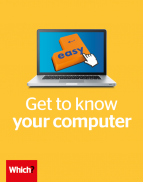User guide
Finding your way around the guide
To navigate between pages, click or tap the arrows to go forwards to the next page or backwards to the previous one. The arrows can be found either side of the page and at the bottom, too (circled in green, below).


Menu/table of contents
Click or tap on the three horizontal lines in the top-right of your screen to open the main menu/table of contents. This icon is always visible whether you're using a computer, tablet or smartphone. The menu will open on top of the page you’re on. Click on any section title to visit that section. Click the cross at any time to close the table of contents.
Text size
On a computer, you'll see three different sized letter 'A's in the top-right of your screen. On a smartphone or tablet these are visible when you open the menu (see above). If you’re having trouble reading the guide, click or tap on each of the different 'A's to change the size of the text to suit you.
Pictures
On some images you'll see a blue double-ended arrow icon. Clicking or tapping on this will expand the picture so you can see more detail. Click or tap on the blue cross to close the expanded image.
Where we think a group of images will be most useful to you, we've grouped them together in an image gallery. Simply use the blue left and right arrows to scroll through the carousel of pictures.
Links
If you see a word or phrase that's bold and dark blue, you can click or tap on it to find out more. The relevant website will open in a new tab.
Jargon
If you see a word or phrase underlined, click or tap on the word and small window will pop up with a short explanation. Close this pop-up by clicking or tapping the cross in the corner.
Help
On a computer, you'll see a question mark icon in the top-right of your screen. On a smartphone or tablet this is visible when you open the menu (see above).
Clicking or tapping on the question mark will open this user guide. It opens on top of the page you're on and you can close it any time by clicking or tapping the cross in the top-right corner.
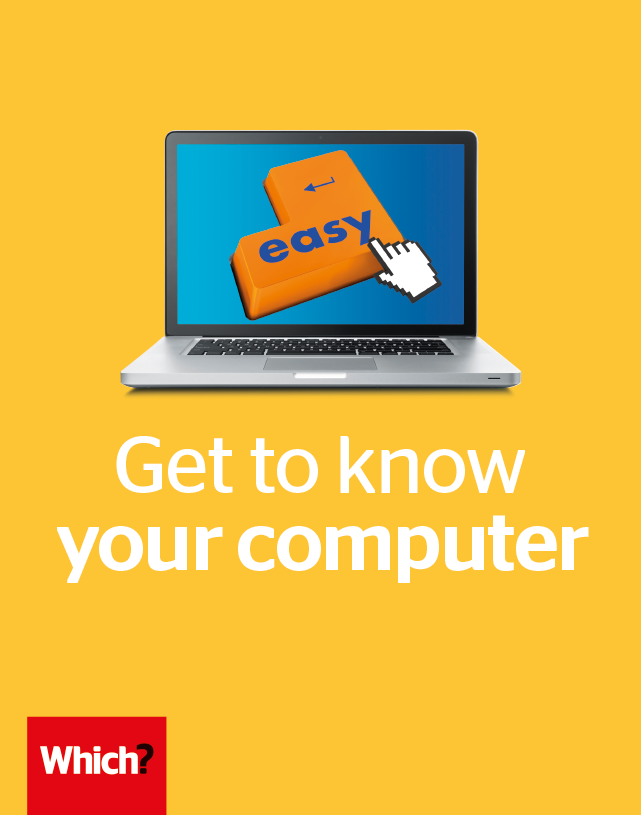
Get the internet
If you’ve never had online access at home before, don’t fear – in a few easy steps, you can get you and your household online.
What you’ll need to get online
Connecting your home to the internet (usually referred to as broadband) for the first time can be straightforward. To do so, you’ll need a working phoneline. But, even if you get your phone service from BT, you’re not obliged to use BT for your broadband. There are lots of competing broadband companies, and some good deals that make your first year better value. There are a few charges for receiving home broadband:
- Landline charge You’ll need to pay a landline phone fee (monthly or quarterly), regardless of whether you actually make calls from your home phone. Your broadband is typically delivered by the same landline cabling.
- Broadband charge This is a monthly fee. The cost depends on the speed and data allowance that you’ve chosen.
- Router and setup charges Most broadband providers give you a router for free or as part of your contract. There may be initial set-up fees.
How to choose a broadband service
You’re likely to see lots of adverts for various broadband companies, all boasting about excellent deals for new customers. The most important thing is to get the deal that’s best for you. Broadband contracts may last 12 months or longer, so make sure you’re getting exactly what you need.
- Download speed The faster the download speed, the more expensive your contract. Speed is measured in Megabits per second (Mbps). Megabits per second (Mbps)The measure used for the speed of broadband. For day-to-day browsing, emailing and watching TV online, such as Netflix, it’s worth getting a minimum speed of 5Mbps.
- Data limits Most broadband services give you unlimited data – this means you can use the internet as much as you want without incurring extra charges. It’s best to get an unlimited data contract if you often watch TV or movies online, on BBC iPlayer for example.
- Superfast fibre FibreHigh-speed cables for faster home internet connections. Pricier than regular copper-line internet broadband You can pay more for a ‘superfast’ broadband contract. These use fibre cables rather than regular copper lines. Not all areas can receive superfast broadband.
ADSL broadband
ADSL ADSLThis stands for asymmetric digital subscriber line. Standard copper wiring for regular broadband connections. It’s slower than fibre broadband. broadband uses BT’s copper-wire phone network. This is the most common type of broadband, and it’s available to more than 99% of UK households. To get it, you need a fixed phone line, and there are many available from different line-rental providers, such as the Post Office or Sky, that also use BT’s network.
Advertised download speeds range from 2Mbps to more than 24Mbps. But the speed you’ll actually be able to get depends on many factors – most importantly, your home’s distance from the nearest phone exchange.
Superfast fibre broadband
BT, Sky, Virgin Media and other broadband providers offer faster cable and fibre broadband packages at a range of speeds of up to 350Mbps. While this used to come with a hefty price premium, prices have dropped so it can be worth the extra, particularly if you watch streaming services, such as Netflix or BBC iPlayer.
Virgin Media currently covers around 60% of the UK population, while fibre services are now available to around 95% of UK homes. Some providers offer discounts if you take a package of more than one service, for example digital TV, home phone, broadband and mobile phone.
What is wi-fi?
Wi-fi is wireless internet. When you start a new broadband contract, you’re usually sent a wireless router for free. This beams internet around your home – you can connect to it on a computer, phone or tablet using a private password (printed on a label on your router).
All laptops and tablets have built-in wi-fi, so you can connect to the internet without the need for cables. This gives you the freedom to send emails and surf the web anywhere in your house.
Which provider is best?
To compare broadband providers, it can help to go online – which is a problem if your home isn’t connected to the internet! Try using a relative’s or friend’s connection, or a local library, to search online for the best broadband deals.
- If you set your mind on a provider, call them to discuss which package best suits your needs.
- Once you’ve agreed the conditions of your contract, your line will be activated to carry both broadband and voice calls at the same time.
- There may be a charge for line activation and you may have to wait a few days for it to be up and running.
- Once it’s activated, you’ll need to connect your router and configure your laptop. Some providers will send an engineer to do this.
Which? members can read our reviews of broadband deals. We survey real customers to see which services they recommend.
If you already have broadband, but want to check whether another provider might be able to offer you a better deal, you can compare packages across broadband providers.