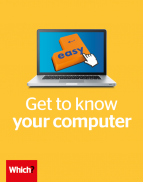User guide
Finding your way around the guide
To navigate between pages, click or tap the arrows to go forwards to the next page or backwards to the previous one. The arrows can be found either side of the page and at the bottom, too (circled in green, below).


Menu/table of contents
Click or tap on the three horizontal lines in the top-right of your screen to open the main menu/table of contents. This icon is always visible whether you're using a computer, tablet or smartphone. The menu will open on top of the page you’re on. Click on any section title to visit that section. Click the cross at any time to close the table of contents.
Text size
On a computer, you'll see three different sized letter 'A's in the top-right of your screen. On a smartphone or tablet these are visible when you open the menu (see above). If you’re having trouble reading the guide, click or tap on each of the different 'A's to change the size of the text to suit you.
Pictures
On some images you'll see a blue double-ended arrow icon. Clicking or tapping on this will expand the picture so you can see more detail. Click or tap on the blue cross to close the expanded image.
Where we think a group of images will be most useful to you, we've grouped them together in an image gallery. Simply use the blue left and right arrows to scroll through the carousel of pictures.
Links
If you see a word or phrase that's bold and dark blue, you can click or tap on it to find out more. The relevant website will open in a new tab.
Jargon
If you see a word or phrase underlined, click or tap on the word and small window will pop up with a short explanation. Close this pop-up by clicking or tapping the cross in the corner.
Help
On a computer, you'll see a question mark icon in the top-right of your screen. On a smartphone or tablet this is visible when you open the menu (see above).
Clicking or tapping on the question mark will open this user guide. It opens on top of the page you're on and you can close it any time by clicking or tapping the cross in the top-right corner.
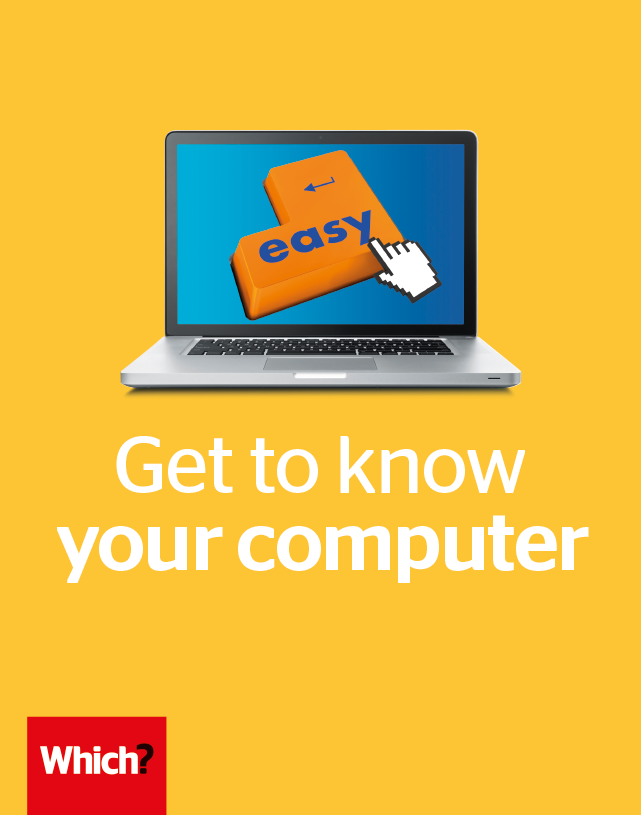
How to choose a computer
Pick the right type of computer for your needs.
Types of computer
If you’re choosing a new computer, there are a few different types to consider. All computers – including touchscreen tablets – will let you browse the web and email. The most important consideration is how and where you want to use your new device. Here are the main types of computer:
- Laptops With a screen and keyboard all connected, laptops can be a good choice if you want to take your computer from room to room, or out with you. Laptops range from small models with 10-inch screens that are very portable, to 17-inch models with big screens and keyboards. Some are adaptable – letting you remove the screen to use the device as a tablet.
- Tablets Tablets use touchscreens rather than keyboards. They’re great for day-to-day internet browsing and email, but not for prolonged work or creative use.
- Desktops Desktop computers come in separate parts: a tower containing the workings of the computer, a separate screen, plus a keyboard and mouse. They can be a good choice if you want a large keyboard and a screen you can sit upright in front of.
- All-in-ones These are a type of desktop computer, but all the workings live inside the screen itself – there’s no separate tower. All-in-ones are less cluttered than regular desktops.
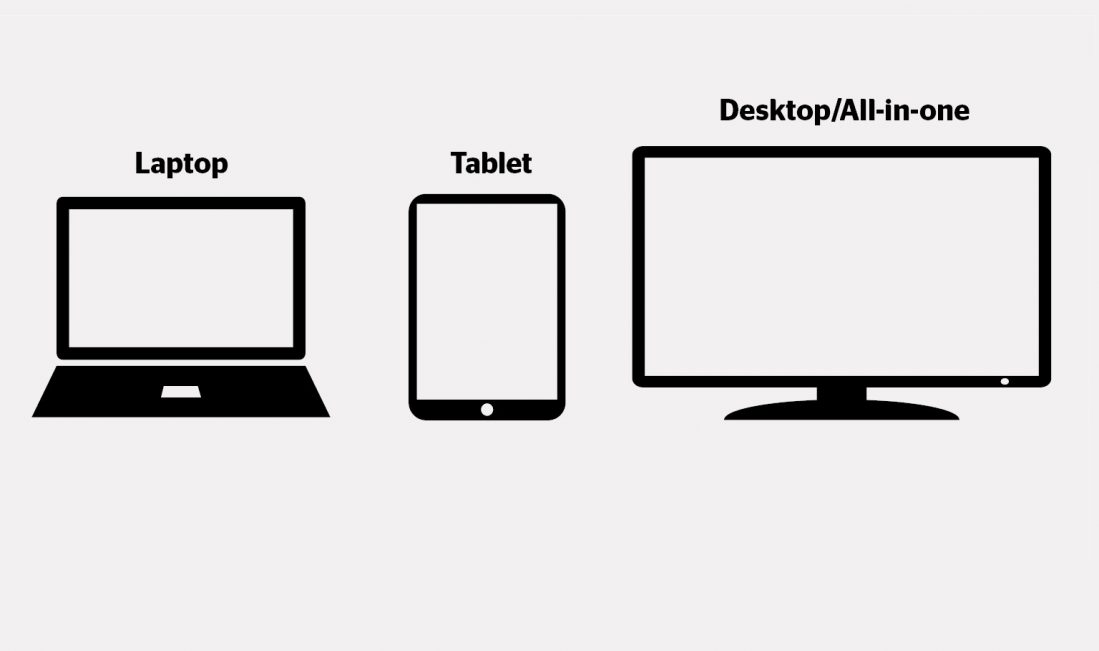
It’s important to buy the right computer for your needs. That’s why we put hundreds of computers, including laptops and tablets, through rigorous independent tests. Which? members can read our expert computing reviews here.