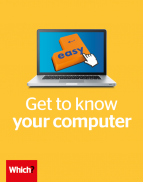User guide
Finding your way around the guide
To navigate between pages, click or tap the arrows to go forwards to the next page or backwards to the previous one. The arrows can be found either side of the page and at the bottom, too (circled in green, below).


Menu/table of contents
Click or tap on the three horizontal lines in the top-right of your screen to open the main menu/table of contents. This icon is always visible whether you're using a computer, tablet or smartphone. The menu will open on top of the page you’re on. Click on any section title to visit that section. Click the cross at any time to close the table of contents.
Text size
On a computer, you'll see three different sized letter 'A's in the top-right of your screen. On a smartphone or tablet these are visible when you open the menu (see above). If you’re having trouble reading the guide, click or tap on each of the different 'A's to change the size of the text to suit you.
Pictures
On some images you'll see a blue double-ended arrow icon. Clicking or tapping on this will expand the picture so you can see more detail. Click or tap on the blue cross to close the expanded image.
Where we think a group of images will be most useful to you, we've grouped them together in an image gallery. Simply use the blue left and right arrows to scroll through the carousel of pictures.
Links
If you see a word or phrase that's bold and dark blue, you can click or tap on it to find out more. The relevant website will open in a new tab.
Jargon
If you see a word or phrase underlined, click or tap on the word and small window will pop up with a short explanation. Close this pop-up by clicking or tapping the cross in the corner.
Help
On a computer, you'll see a question mark icon in the top-right of your screen. On a smartphone or tablet this is visible when you open the menu (see above).
Clicking or tapping on the question mark will open this user guide. It opens on top of the page you're on and you can close it any time by clicking or tapping the cross in the top-right corner.
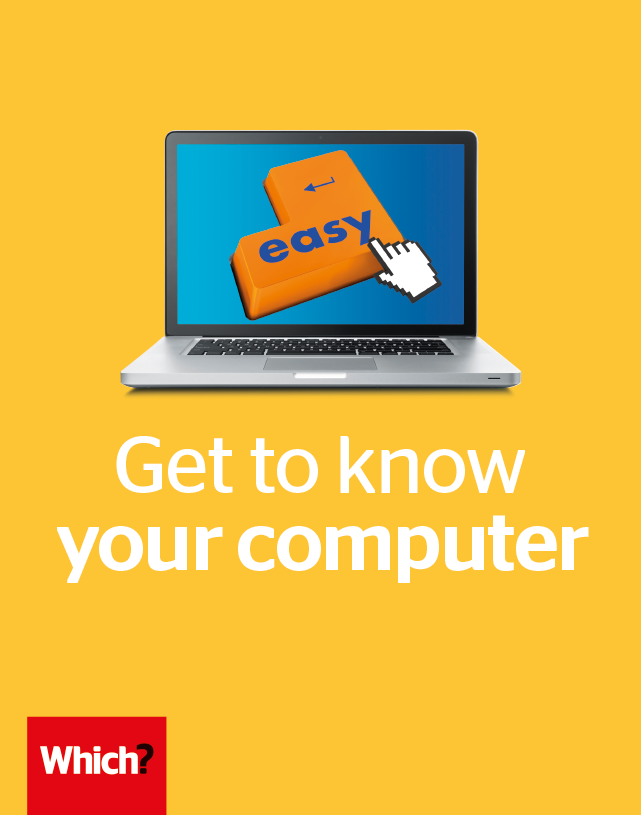
Jargon buster
- ADSL (Asymmetric digital subscriber line) Standard copper wiring for regular broadband connections. It’s slower than fibre broadband.
- Antivirus Software that scans your PC for viruses and removes or quarantines potential threats.
- App (application) An app could be a game, a calculator or a more complex piece of software. It’s more common to refer to ‘apps’ for smartphones and tablets, and ‘programs’ for laptops or desktops, although Windows 10 uses apps as well as programs.
- Browser The software you use to browse the web and visit websites. Edge is the one that’s built into Windows 10.
- Cursor The symbol on the screen that indicates where the mouse is pointing.
- Desktop The main computer screen you see when your computer has started up. It shows a list of programs or shortcuts to common files and settings.
- Download To take a file, image or program from the internet and save it onto your computer.
- Driver Software that helps your PC communicate with another device, e.g. a printer.
- Ethernet The cable that you can use to connect a computer to your router, as an alternative to using wireless internet.
- Fibre High-speed cables for faster home internet connections. Pricier than regular copper-line internet.
- Firewall One of the tools that protects your computer. It stops you from visiting dangerous websites and blocks unsafe programs from accessing the internet.
- Gigabyte (GB) A large amount of data. A two-hour digital movie could be 2GB in size, while your PC might have 500GB of storage space.
- Hard disk (or hard drive) The primary long-term storage space used by your PC to store data and files.
- ISP (Internet Service Provider) The company that provides your home internet connection – for instance, BT.
- Malware A generic term for any program that is harmful to your computer – a virus, for example.
- Mbps (Megabits per second) The measure used for the speed of broadband.
- Operating system The main software that lets your computer run – Windows 10 is an operating system.
- Phishing A scam whereby, in order to trick you into giving away your personal or financial details, someone sets up a fake webpage or email imitating an official service or site.
- Router A small box that creates a home network, letting you connect to the internet. You’ll normally be sent a router when you start a new broadband contract.
- Software A general term for programs or applications used on computers. Microsoft Word is an example of a program.
- Spam Unsolicited ‘junk’ email. It’s difficult to avoid spam entirely, although you can delete it or block specific spam senders within your email account settings.
- USB (Universal Serial Bus) A common connection on your computer. You can plug a keyboard or an external hard drive into one of the USB ports on your computer, for example.
- Virus A type of malevolent program that can spread between computers.
- Webmail A type of email service, accessed through a web browser or app.
- Wi-fi The common name for wireless internet.