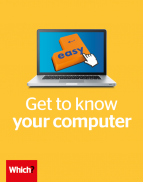User guide
Finding your way around the guide
To navigate between pages, click or tap the arrows to go forwards to the next page or backwards to the previous one. The arrows can be found either side of the page and at the bottom, too (circled in green, below).


Menu/table of contents
Click or tap on the three horizontal lines in the top-right of your screen to open the main menu/table of contents. This icon is always visible whether you're using a computer, tablet or smartphone. The menu will open on top of the page you’re on. Click on any section title to visit that section. Click the cross at any time to close the table of contents.
Text size
On a computer, you'll see three different sized letter 'A's in the top-right of your screen. On a smartphone or tablet these are visible when you open the menu (see above). If you’re having trouble reading the guide, click or tap on each of the different 'A's to change the size of the text to suit you.
Pictures
On some images you'll see a blue double-ended arrow icon. Clicking or tapping on this will expand the picture so you can see more detail. Click or tap on the blue cross to close the expanded image.
Where we think a group of images will be most useful to you, we've grouped them together in an image gallery. Simply use the blue left and right arrows to scroll through the carousel of pictures.
Links
If you see a word or phrase that's bold and dark blue, you can click or tap on it to find out more. The relevant website will open in a new tab.
Jargon
If you see a word or phrase underlined, click or tap on the word and small window will pop up with a short explanation. Close this pop-up by clicking or tapping the cross in the corner.
Help
On a computer, you'll see a question mark icon in the top-right of your screen. On a smartphone or tablet this is visible when you open the menu (see above).
Clicking or tapping on the question mark will open this user guide. It opens on top of the page you're on and you can close it any time by clicking or tapping the cross in the top-right corner.
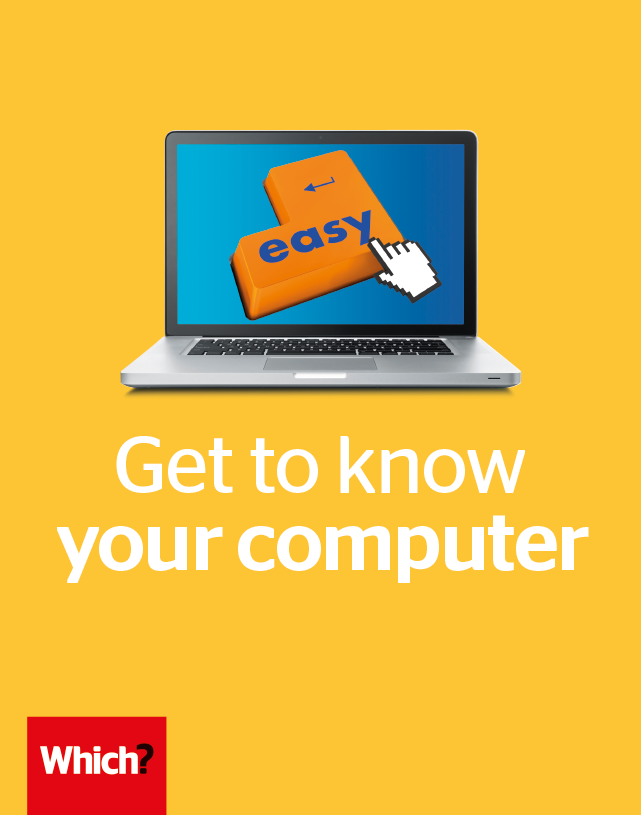
Online shopping
Grab yourself a bargain online with our guide to buying things securely on the internet
Set up an online shopping account
Before you buy from most online shops, you’ll need to create a customer account with them. This involves making a username – usually your email address – and choosing a password.
Go to the website (such as amazon.co.uk) and click either Create account or Register. Follow the instructions to create an account. When you visit the website again, you can click Sign in and enter your username and password.
You’ll need to enter your contact details, delivery address and the details of the credit or debit card you wish to pay with. The online store saves this information securely, so the next time you visit the website, it remembers who you are.
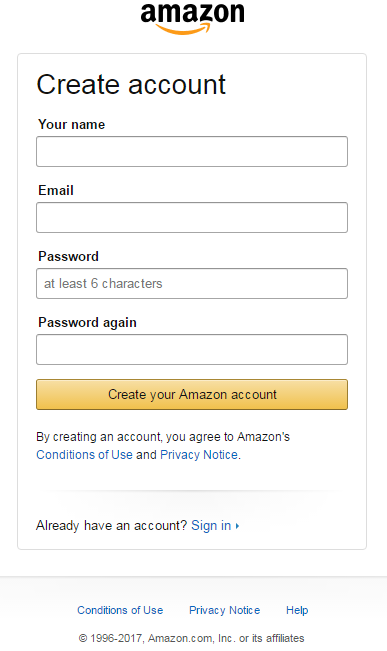
Checkout and paying
- Add to your basket
Most online shops use virtual shopping baskets. When you see an item you want to buy, click the button that says Add to basket (or similar). You can carry on shopping, or click View your basket to delete items or change quantities. - Proceed to checkout
When you’ve finished shopping, click the Proceed to Checkout button (or similar). You should be given the chance to check details of your chosen items before placing the order. You can also select delivery details. Standard delivery for most online stores is typically three to five working days. Many offer faster delivery options for an extra charge. - Pay and confirm
You’ll now see a confirmation page with details of what you’ve just bought and an order number. Keep a note of this until your goods arrive. A confirmation receipt will be emailed to you.
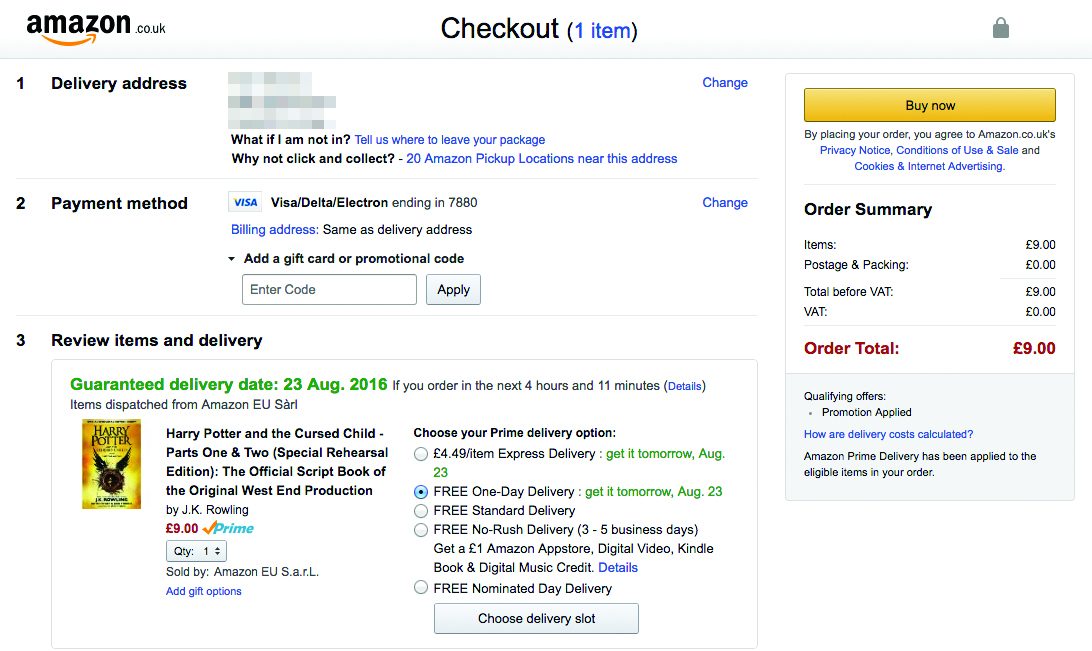
Getting a refund
To get a refund, you’ll need to return the item to the seller. You can either return items to one of the retailer’s physical stores or by post or courier service. The retailer will list the return methods on its website, normally under the Returns & Refunds section. You can find more detailed advice on your rights as an online shopper, here.
Returning an item
You can cancel an online order as long as you do so within 14 working days of your goods arriving. You then have another 14 days to return the unused item. Some retailers, such as John Lewis or M&S, offer even more generous windows for returns.